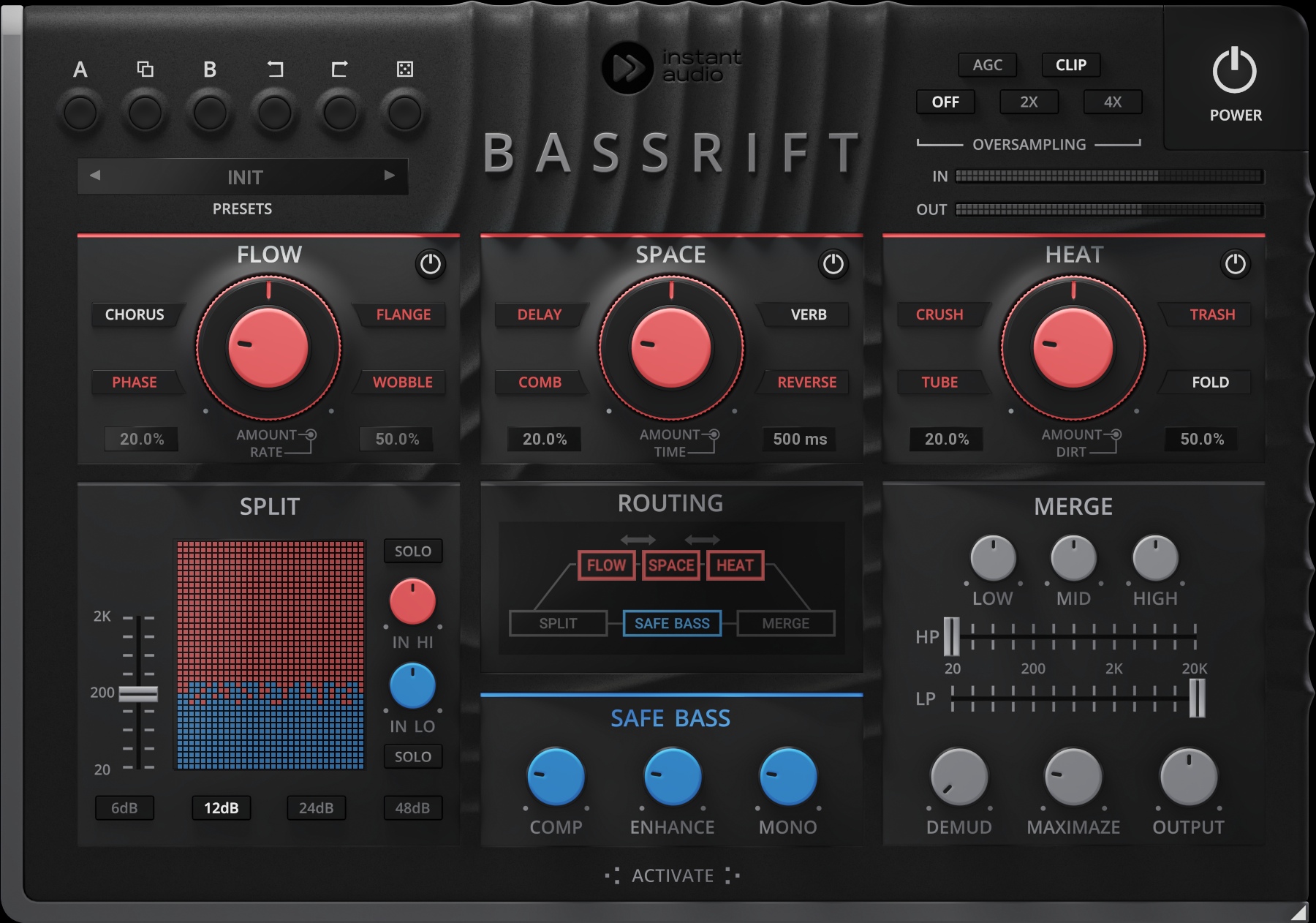BassRift User Guide
Download PDF
SPLIT
The SPLIT section uses a variable crossover to split the signal between FX and SAFE BASS.
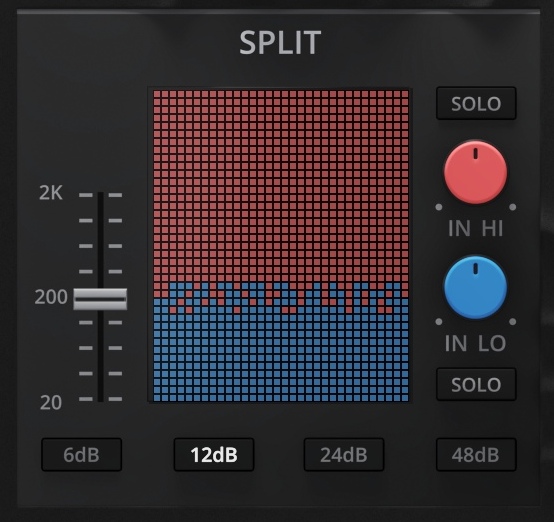
FREQ controls the crossover frequency for the band split.
SLOPE selects the crossover slope.
IN LO controls the input gain for the low band that routes through the SAFE BASS FX.
IN HI controls the input gain for the high band that routes through the FLOW, SPACE and HEAT FX.
SOLO LO listens to only the low band.
SOLO HI listens to only the high band.
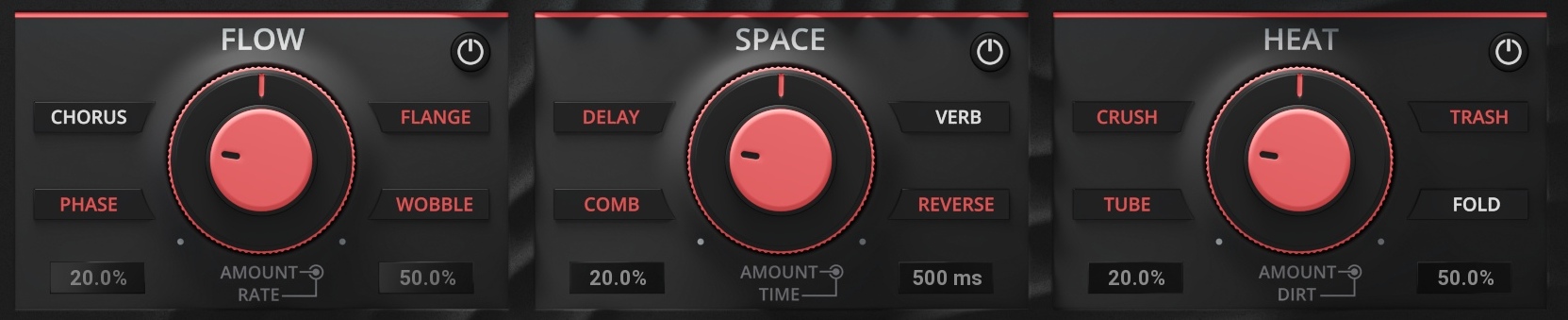
FLOW
FLOW section contains FX to create movement and motion. It consists of a chorus, flanger, phaser and wobble filter. All the FX have been fine-tuned to work well for bass sounds.
AMOUNT controls the depth of the FLOW FX.
RATE controls the timing of the FLOW FX.
The surrounding buttons represent the TYPE selector, which selects the FX type.
SPACE
The SPACE section contains FX to create differences in time and space. It consists of a delay, reverb, comb filter, and reverse delay. All the FX have been fine-tuned to work well with bass sounds.
AMOUNT controls the depth of the SPACE FX.
TIME controls the timing of the SPACE FX.
The surrounding buttons represent the TYPE selector, which selects the FX type.
HEAT
The HEAT section contains FX, which creates destruction and distortion. It consists of a tube saturator, bit crusher, wave folder and digital distortion. All the FX have been fine-tuned to work well for bass sounds.
AMOUNT controls the depth of the HEAT FX.
DIRT controls the character of the HEAT FX.
The surrounding buttons represent the TYPE selector, which selects the FX type.
ROUTING
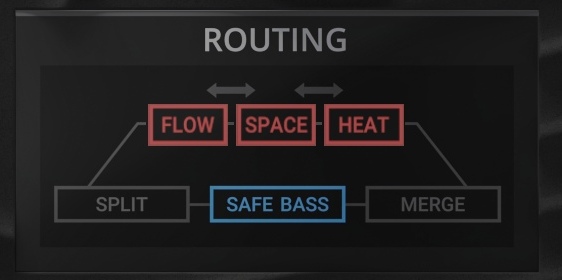
FLOW, SPACE and HEAT can be dragged and repositioned to change the routing order.
Double-clicking will enable/disable the FX.
SAFE BASS
Safe bass affects only the lower frequencies.
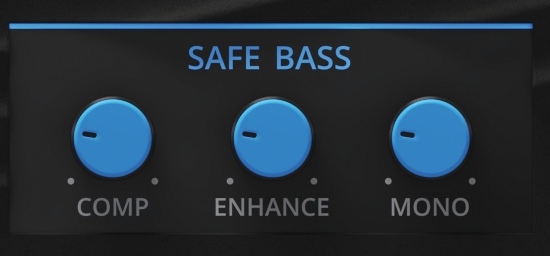
COMP controls the amount of compression. It is modelled after a classic analogue compressor known for its bass punch.
ENHANCE controls the amount of harmonic saturation. This improves the clarity of the sub and can help it translate on smaller systems.
MONO controls the amount of stereo narrowing. 100% is completely mono.
MERGE
The MERGE section glues everything back together.

LOW controls the gain of the low-shelf EQ. It is modelled after a classic tube equalizer.
MID controls the gain of the mid-peak EQ. It is modelled after a classic tube equalizer.
HIGH controls the gain of the high-shelf EQ. It is modelled after a classic tube equalizer.
HP controls the cutoff frequency of the high-pass filter.
LP controls the cutoff frequency of the low-pass filter.
DEMUD controls the amount of reduction of muddy and boxy frequencies.
MAXIMIZE controls the amount of the maximizer. It is a multiband limiter designed to flatten the frequency response and increase loudness.
OUTPUT controls the plugin's final gain.
OTHER CONTROLS

RANDOM generates random settings for all the controls in the FX sections, including the routing.
CLIP enables a hard clipper on the output of the plugin. OUTPUT gain can be used to drive this harder.
AGC enables automatic gain compensation. It matches the output signal with the input signal's loudness.
Right-click Menu
Right-click anywhere in the plugin background with the right mouse button, and you will get access to the following features.
Scale GUI precisely by percentage.
Get the version info.
Access product web page, reach support and access online documentation.
Contact support
Open the presets folder (to add, arrange or delete presets manually).
Activate/Deactivate the plugin.
Access Licence Manager (to activate or deactivate the plugin or several plugins at the same time)
Disable/Enable GPU Acceleration.
Disable/Enable Intelligent sleep on silence function that disables the plugin when no sound is on input or output to save the CPU power.
Right-click any control (knob, button) to access help for the particular parameter.
Contact support
Open the presets folder (to add, arrange or delete presets manually).
Activate/Deactivate the plugin
Access Licence Manager (to activate or deactivate the plugin or several plugins at the same time)
Disable/Enable GPU Acceleration.
Disable/Enable Intelligent sleep on silence function that disables the plugin when no sound is on input or output to save the CPU power.
Right-click any control (knob, button) to access help for the particular parameter.
Double-click Menu
Some parameters let you access more accurate numeric settings by double-clicking the knobs.
Presets and more
A, B and Copy buttons - The plugin remembers two sets of settings, A and B. Clicking any of these two buttons switches between these two settings. The selected one is highlighted. This is a great way for A/B checking and selecting the best settings. The "Copy" button copies the current settings to the other slot (if A is currently selected, the button will copy the current settings to slot B).
Undo and Redo - If you don't like the edits you made in your settings, you may go a few steps back and forth using the Undo/Redo buttons. This only works on manually made changes.
Presets - The plugin comes with a set of presets, which should do the trick for most cases or give you a good starting point when tweaking your sound. Access them using the right and left arrows or by clicking the preset field directly. You can save and manage your own presets there as well. In your computer, presets are stored in the following paths:
Windows: C:\Users\username\Documents\InstantAudio\BassRift
macOS X: HOME/Documents/InstantAudio/BassRift
Installation and maintenance
Installation is a quick and simple process involving downloading and using a standard installer on both platforms, Windows and Mac OS X. The installer places the plugins and presets into proper locations so that your DAW can easily find it. The plugin is available for all relevant interfaces: VST, VST3, AAX and AU. Note that on OS X since High Sierra you may need to restart your computer to make your DAW find new plugins.
If you are having trouble, please contact us at support@unitedplugins.com.
Updating
Updating the plugin to the newest version is as simple as using the newest installer.
Uninstallation
Windows: You can either use the link to the uninstaller in the start menu by typing BassRift for example, or it can be accessed via Control panels / Applications /
macOS X: First, delete the plugin files manually from :
AU: /Library/Audio/Plug-Ins/Components
VST: /Library/Audio/Plug-Ins/VST
VST: /Library/Audio/Plug-Ins/VST3
AAX: /Library/Application Support/Avid/Audio/Plug-Ins
Then, if you really want to get rid of all data created by the plugin, remove the following folders as well:
HOME/Documents/InstantAudio/BassRift
HOME/Library/Application support/InstantAudio/BassRift
Note: Since OS X 10.7 (Lion), many folders are marked as hidden by default. To make them visible again in Finder, please follow this tutorial:
https://ianlunn.co.uk/articles/quickly-showhide-hidden-files-mac-os-x-mavericks/
Trial and activation
BassRift is initially in demo mode, which lets you evaluate the plugin. Try it in your mixing/mastering sessions, and make sure it really does the trick. When ready, purchase a licence from our shop or any of our resellers. You will receive a so-called licence file, which you download to your computer. The plugin displays an ACTIVATE button when in trial mode. Click it and select the licence file. The plugin will check the licence and activate the licence on your computer. After you restart your DAW, the plugin will be activated and will work indefinitely without restrictions. You can use the plugin on all your computers.
Support
Now that you’ve taken the time to learn all about BassRift, enjoy and make your sound awesome! If our plug-ins helped you take your production to the next level, let us know; we’d love to hear from you and what you were able to create with our software.
If you encounter any problems, we offer free technical support for all registered users. Start with the frequently asked questions here:
http://www.unitedplugins.com/faq
If you need further assistance, you can find our Customer Support contact form at:
http://www.unitedplugins.com/contact
You can also reach our support staff by e-mail at:
support@unitedplugins.com