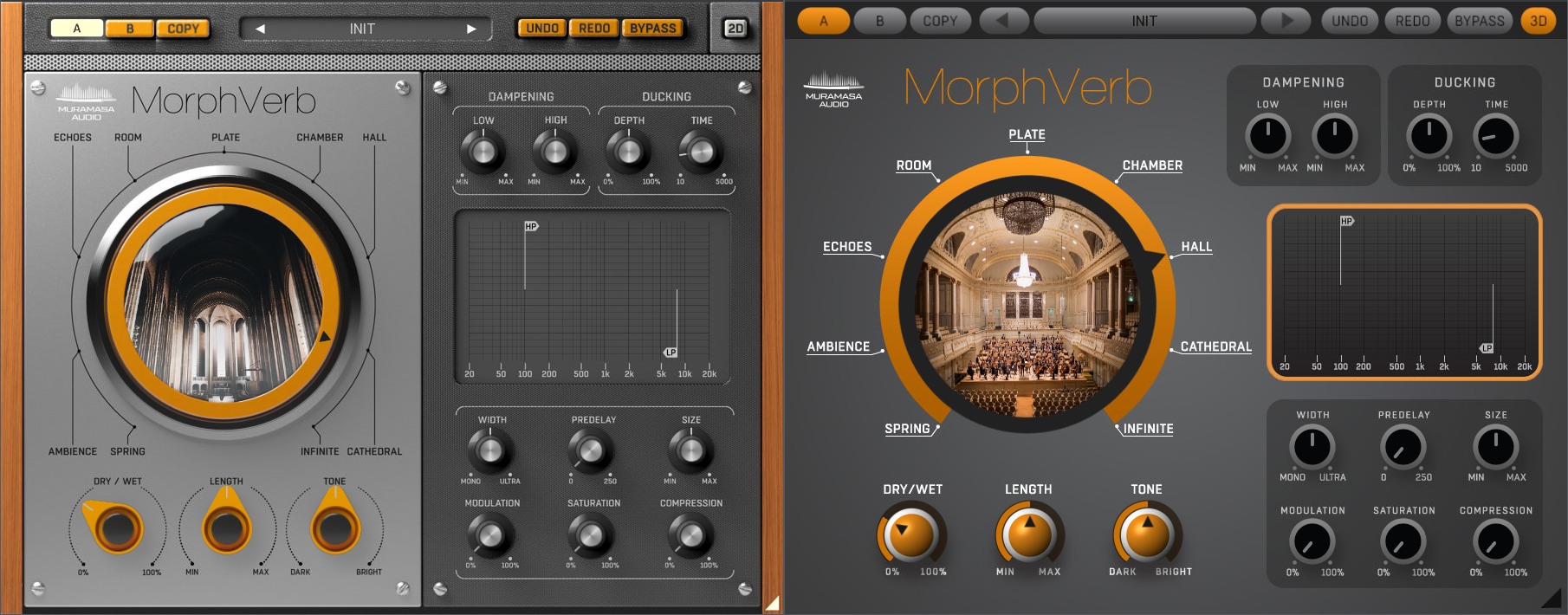MorphVerb Manual
Download PDF
Main Controls
Mode - This wheel selects the algorithm used by MorphVerb. Turning the wheel always blends two neighbouring algorithms (ie. Room and Plate - if the wheel indicator points to the exact middle between Room and Plate you get 50% Room 50% plate). You can click at a reverb name (e.g. PLATE) to set the mode to the exact single reverb algorithm.

Dry/Wet: Sets the ratio between dry and effected signals.
Dry/Wet Lock - Locks the Dry/Wet knob in the selected position. When enabled, loading a preset will not change the Dry/Wet knob position.
Length - Determines the reverb time duration.
Tone - Defines the brightness of the reverb signal. Dark focuses the reverb mostly on the lower frequencies, bright focuses on the treble.
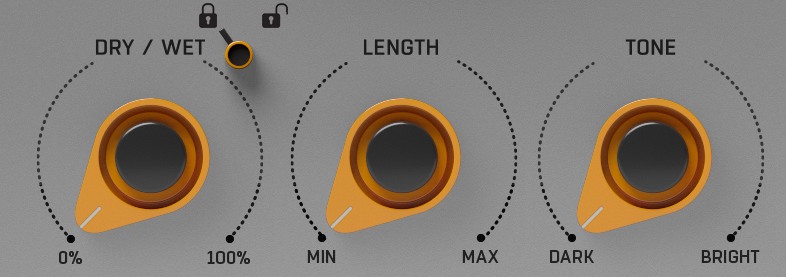
Tone Controls
Dampening
Low - Controls Dampening of low frequencies of the reflections. The higher the value, the faster the low frequencies decay.
High - Controls Dampening of high frequencies of the reflections. The higher the value, the faster the high frequencies decay.
Ducking
The Ducking function is designed to help the clean signal push through and not to lose punch and attack. When used, it lowers the wet signal level automatically whenever new dry signal comes to the plugin input.
Depth - Controls the amount of wet signal suppression.
Time - Determines how fast the wet signal level will get to its original state.

Filters
To set your HighPass and LowPass filters precisely as possible, Morphverb is equipped with a detailed real-time spectrogram.
HP HighPass - Cuts off reverberation signal low frequencies (20Hz–5kHz)
LP - LowPass - Cuts off reverberation signal high frequencies (0,2–20kHz)
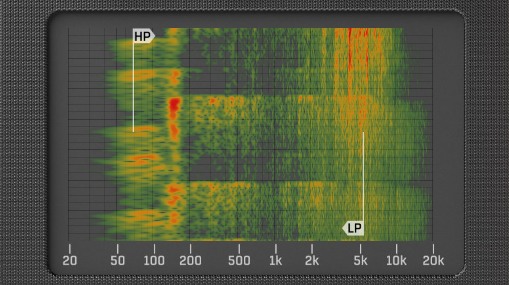
Advanced Controls
MorphVerb also allows fine-tuning of the selected algorithm. These controls can be accessed in the bottom right corner of the plugin GUI.
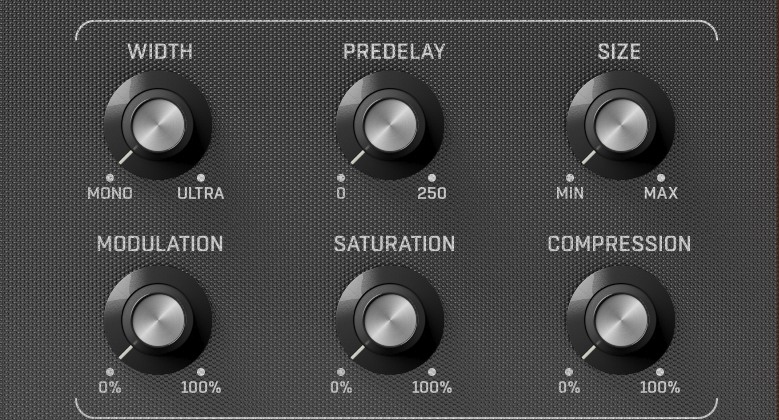
Width - This knob sets stereo width of reverb. 0 is the default, -100% makes the reverb mono, +100% makes it extra wide.
Predelay - Controls the Predelay time of the MorphVerb.
Size - Sets the size of simulated space.
Modulation - Sets the amount of the internal modulation, which makes the reverb sound lush and realistic.
Saturation - Sets the wet signal saturation amount.
Compression - Sets the wet signal compression amount.
MorphVerb Top Toolbar
MorphVerb features several standard controls, which can improve your workflow.

A, B and Copy buttons - The plugin remembers 2 sets of settings, A and B. Clicking any of these 2 buttons switches between these 2 settings. The selected one is highlighted in red. This is a great way for A/B checking and selecting the best settings. "Copy" button copies the current settings to the other slot (if A is currently selected, the button will copy the current settings to slot B).
Presets and right and left arrows - The plugin comes with a set of presets, which should do the trick for most cases. Access them using the right and left arrows, or by clicking the preset field directly. There you can save and manage your own presets as well. On your computer presets are stored in the following paths:
Windows:
C:\Users\username\Documents\Muramasa\MorphVerb
Mac OS X:
HOME/Documents/Muramasa/MorphVerb
Undo and Redo buttons - All of us make a mistake from time to time, which is when these two buttons come in handy. Undo button reverts your last change, Redo puts it back.
Bypass button - It is always a good idea to check if the plugin actually improves your sound, which is what the bypass button is for. In many DAWs it will be in sync with the DAW's bypass button (if it has one).
3D/2D button - hitting this button allows you to choose between 2D and 3D graphical user interface. It has absolutely NO effect on SOUND nor on CPU usage.
Right-Click
Right-click anywhere in the plugin background with the right mouse button and you will get access to following features.Change oversampling settings (Plugins that support oversapling only)
Scale GUI precisely by per-cent.
Get the version info.
Access product web page, reach support and access online documentation.
Contact support
Open presets folder (to add, arrange or delete presets manually)
Activate/Deactivate the plugin
Access Licence manager (to activate or deactivate the plugin or several plugins at the same time)
Disable/Enable GPU Acceleration.
Disable/Enable Intellingent sleep on silence function that disables the plugin when no sound is on input or output to save the CPU power.
Right-click any control (knob, button) to access help for the particular parameter.
Double-click Menu
Some parameters let you access more accurate numeric settings by double-clicking the knobs.
Installation and maintenance
Installation is a quick and simple process involving downloading and using a standard installer on both platforms, Windows and Mac OS X. The installer places the plugins and presets into proper locations so that your DAW can easily find it. The plugin is available for all relevant interfaces: VST, VST3, AAX, and AU. Note that on OS X since High Sierra you may need to restart your computer to make your DAW find new plugins.
If you find yourself in trouble, please contact us via support@unitedplugins.com.
Updating
Updating the plugin to the newest version is as simple as using the newest installer.
Uninstallation on Windows
You can either use the link to the uninstaller in the start menu by typing MorphVerb for example or it can be accessed via Control panels / Applications /
Uninstallation on Mac OS X
First delete the plugin files manually from:
AU: /Library/Audio/Plug-Ins/Components
VST: /Library/Audio/Plug-Ins/VST
VST: /Library/Audio/Plug-Ins/VST3
AAX: /Library/Application Support/Avid/Audio/Plug-Ins
Then if you really want to get rid of all data created by the plugin, remove the following folders as well:
HOME/Documents/Muramasa/MorphVerb
HOME/Library/Application support/Muramasa/MorphVerb
Note: Since OS X 10.7 (Lion), many folders are marked as hidden by default. To make them visible again in Finder, please follow this tutorial.
Trial and activation
Initially, MorphVerb is in demo mode. That lets you evaluate the plugin, try it in your mixing/mastering sessions and make sure it really does the trick. When ready, purchase a license from our shop (by clicking on the MorphVerb logo in the middle) or any of our resellers. You will receive a so-called license file, which you download to your computer. The plugin displays an ACTIVATE button when in trial mode, so click on it and select the license file. The plugin will check the license and activate the license on your computer. After you restart your DAW, the plugin will be activated and will work indefinitely without restrictions. You can use the plugin on all your computers.
Support
Now that you’ve taken the time to learn all about MorphVerb, enjoy and make your sound awesome! If our plug-ins helped you take your production to the next level, let us know, we’d love to hear from you and what you were able to create with our software.
If you encountered any problems, we offer free technical support for all registered users. Start with the frequently asked questions here:
http://www.unitedplugins.com/faq
If you need further assistance, you can find our Customer Support contact form at:
http://www.unitedplugins.com/contact
You can also reach our support staff by e-mail at:
support@unitedplugins.com