QuickAG Manual
Download PDF
Selector

Selecting an instrument triggers automatic internal settings accordingly to the selected instrument. That affects each Quick AG section but mainly the EQ settings. Available choices: Baritone, Guitar (for acoustic guitars with steel strings), Spanish (for nylon-stringed classical guitars), Ukulele or Mandolin.
EQ

Enable – the switch bypasses the section when LED shines red. Green for enabled.
Low Cut – cuts the frequencies between 20 and 500Hz. When set to 0 the filter is off.
Following knobs' base frequency depends on the instrument selected type.
Body - Adds nice weight to your instrument‘s freq. spectrum
De-Harsh – Cuts problematic frequencies of a particular instrument signal. The higher the value is the more is cut.
Spark – This knob adds nice frequencies in the highs that make your instruments sound bright and… sparkling.
Compressor

Reverb

Xtra

Enable – the switch bypasses the section when LED shines red. Green for enabled.
Transient – Adds more focus on the processed signal transients.
Width – Controls the stereo widening of the instrument signal.
Doubler – Naturally sounding doubler improves the strength of your guitar signal.
I/O Section

INPUT - Sets the input gain between +/-24 dB. The meter indicates the input signal volume.
OUT - Sets the output volume between +/-24 dB. The meter indicates the overall output level.
Power - the switch bypasses the plugin when LED shines red. Green for enabled.
Right-click
Right-click anywhere in the plugin background with the right mouse button and you will get access to following features.
Change oversampling settings (Plugins that support oversapling only)
Scale GUI precisely by per-cent.
Get the version info.
Access product web page, reach support and access online documentation.
Contact support
Open presets folder (to add, arrange or delete presets manually)
Activate/Deactivate the plugin
Access Licence manager (to activate or deactivate the plugin or several plugins at the same time)
Disable/Enable GPU Acceleration.
Disable/Enable Intellingent sleep on silence function that disables the plugin when no sound is on input or output to save the CPU power.
Right-click any control (knob, button) to access help for the particular parameter.
Double-click Menu
Some parameters let you access more accurate numeric settings by double-clicking the knobs.
Presets and more
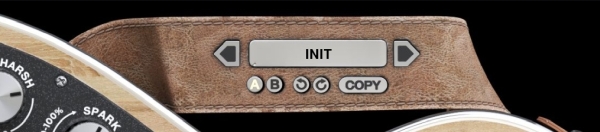
A, B and Copy buttons - The plugin remembers 2 sets of settings, A and B. Clicking any of these 2 buttons switches between these 2 settings. The selected one is highlighted. This is a great way for A/B checking and selecting the best settings. "Copy" button copies the current settings to the other slot (if A is currently selected, the button will copy the current settings to slot B).
The plugin comes with a set of presets, which should do the trick for most cases or give you a good starting point when tweaking your sound. Access them using the right and left arrows, or by clicking the preset field directly. You can save and manage your own presets there as well. In your computer, presets are stored in the following paths:
Windows:
C:\Users\username\Documents\InstantAudio\QuickAG
macOS X:
HOME/Documents/InstantAudio/QuickAG
Installation and maintenance
Installation is a quick and simple process involving downloading and using a standard installer on both platforms, Windows and Mac OS X. The installer places the plugins and presets into proper locations so that your DAW can easily find it. The plugin is available for all relevant interfaces: VST, VST3, AAX and AU. Note that on OS X since High Sierra you may need to restart your computer to make your DAW find new plugins.
If you find yourself in trouble, please contact us via support@unitedplugins.com.
Updating
Updating the plugin to the newest version is as simple as using the newest installer.
Uninstallation
Windows
You can either use the link to the uninstaller in the start menu by typing Quick AG for example or it can be accessed via Control panels / Applications /
macOS X
First delete the plugin files manually from :
AU: /Library/Audio/Plug-Ins/Components
VST: /Library/Audio/Plug-Ins/VST
VST: /Library/Audio/Plug-Ins/VST3
AAX: /Library/Application Support/Avid/Audio/Plug-Ins
Then if you really want to get rid of all data created by the plugin, remove the following folders as well:
HOME/Documents/InstantAudio/QuickAG
HOME/Library/Application support/InstantAudio/QuickAG
Note: Since OS X 10.7 (Lion), many folders are marked as hidden by default. To make them visible again in Finder, please follow this tutorial:
https://ianlunn.co.uk/articles/quickly-showhide-hidden-files-mac-os-x-mavericks/
Trial and activation
Quick AG is initially in demo mode, which lets you evaluate the plugin. Try it in your mixing/mastering sessions and make sure it really does the trick. When ready, purchase a licence from our shop or any of our resellers. You will receive a so-called licence file, which you download to your computer. The plugin displays an ACTIVATE button when in trial mode. Click it and select the licence file. The plugin will check the licence and activate the licence on your computer. After you restart your DAW, the plugin will be activated and will work indefinitely without restrictions. You can use the plugin on all your computers.
Support
Now that you’ve taken the time to learn all about Quick AG, enjoy and make your sound awesome! If our plug-ins helped you take your production to the next level, let us know, we’d love to hear from you and what you were able to create with our software.
If you encountered any problems, we offer free technical support for all registered users. Start with the frequently asked questions here:
http://www.unitedplugins.com/faq
If you need further assistance, you can find our Customer Support contact form at:
http://www.unitedplugins.com/contact
You can also reach our support staff by e-mail at:
support@unitedplugins.com

