Cryostasis Manual
Freeze - controls the amount the signal will be frozen. As you increase, your audio will become increasingly smeared until at maximum, when it becomes completely frozen, forever. In addition, the freeze control will also scale the amount of the Wash, Pitch, Filter and Reduce effects.
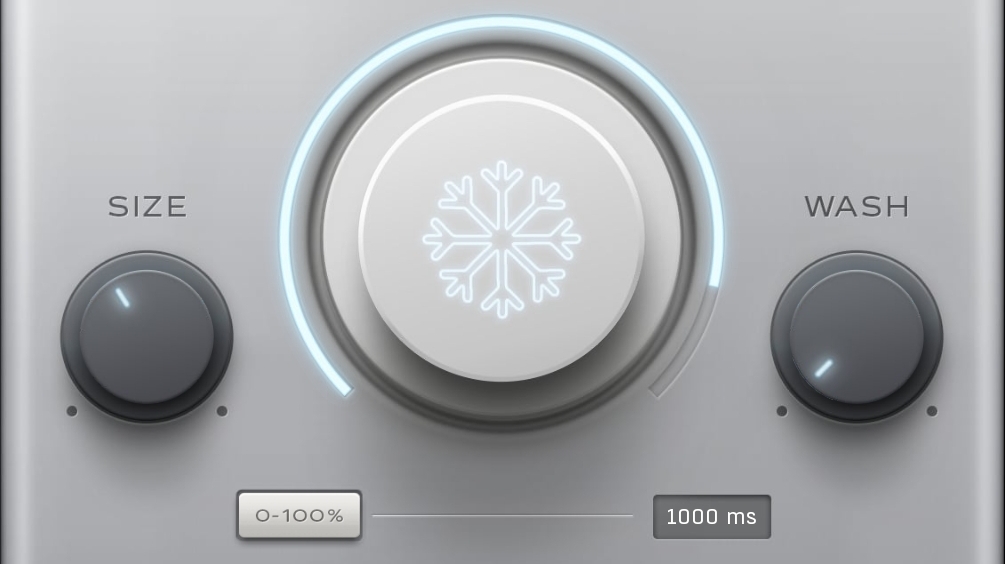
Switch - turns the freeze control on/off from 0% to 100% and back.
Time - controls the length of time for the Switch to turn on/off. It is measured in milliseconds and can be double-clicked to enter sync values.
Size - controls the time length for the spectral window. It changes the character of the freeze effect, with smaller values giving an unnatural robot-like sound and larger values sounding smooth and blurry.
Wash - controls the amount of reverb to diffuse and smoothen the freeze effect.

Pitch - controls the depth of pitch shift scaled by the freeze control, with a range of -24 to +24 semitones. You can double-click this control to enter specific values.
Filter - controls the depth of high and low pass filtering depth scaled by the freeze control. Turn left for lowpass down to 200Hz and right for highpass up to 2kHz. You can double-click this control to enter specific values.
LoFi - controls the amount of bit and rate reduction scaled by the freeze control. Turn left for a rate reduction and to the right for bit reduction.
Shift - controls the amount of frequency shifting scaled by the freeze control, with a range of -1kHz to +1kHz.
Toolbar
Presets - Opens a preset browser window that lets you save, load, delete and rename your presets.
Bypass - Disables the plugin's processing.
Activate - Opens a browser to locate the licence file to unlock the full version.
Limiter - Enables a safety limiter on the plugin's output.
Right-click
Right-click anywhere in the plugin background with the right mouse button and you will get access to following features.
Scale GUI precisely by per cent.
Get the version info.
Access product web page, reach support and access online documentation.
Contact support
Open presets folder (to add, arrange or delete presets manually)
Activate/Deactivate the plugin
Access Licence manager (to activate or deactivate the plugin or several plugins at the same time)
Disable/Enable GPU Acceleration.
Disable/Enable Intelligent sleep on silence function that disables the plugin when no sound is on input or output to save the CPU power.
Right-click any control (knob, button) to access help for the particular parameter.
Presets and left-right arrows
The plugin comes with a set of presets, which should do the trick for most cases or give you a good starting point when tweaking your sound. Access them using the right and left arrows, or by clicking the preset field directly. You can save and manage your own presets there as well. In your computer, presets are stored in the following paths:
Windows: C:\Users\username\Documents\JMGSound\Cryostasis
macOS X: HOME/Documents/JMGSound/Cryostasis
Installation and maintenance
Installation is a quick and simple process involving downloading and using a standard installer on both platforms, Windows and Mac OS X. The installer places the plugins and presets into proper locations so that your DAW can easily find it. The plugin is available for all relevant interfaces: VST, VST3, AAX and AU. Note that on OS X since High Sierra you may need to restart your computer to make your DAW find new plugins.
If you find yourself in trouble, please contact us via support@unitedplugins.com.
Updating
Updating the plugin to the newest version is as simple as using the newest installer.
Uninstallation
Windows
You can either use the link to the uninstaller in the start menu by typing Cryostasis, for example, or it can be accessed via Control panels / Applications /
macOS X
First, delete the plugin files manually from :
AU: /Library/Audio/Plug-Ins/Components
VST: /Library/Audio/Plug-Ins/VST
VST: /Library/Audio/Plug-Ins/VST3
AAX: /Library/Application Support/Avid/Audio/Plug-Ins
Then if you really want to get rid of all data created by the plugin, remove the following folders as well:
HOME/Documents/JMGSound/Cryostasis
HOME/Library/Application Support/JMGSound/Cryostasis
Note: Since OS X 10.7 (Lion), many folders are marked as hidden by default. To make them visible again in Finder, please follow this tutorial:
https://ianlunn.co.uk/articles/quickly-showhide-hidden-files-mac-os-x-mavericks/
Trial and activation
Cryostasis is initially in demo mode, which lets you evaluate the plugin. Try it in your mixing/mastering sessions, and make sure it really does the trick. When ready, purchase a licence from our shop or any of our resellers. You will receive a so-called licence file, which you download to your computer. The plugin displays an ACTIVATE button when in trial mode. Click it and select the licence file. The plugin will check the licence and activate the licence on your computer. After you restart your DAW, the plugin will be activated and will work indefinitely without restrictions. You can use the plugin on all your computers.
Support
Now that you’ve taken the time to learn all about Cryostasis, enjoy and make your sound awesome! If our plug-ins helped you take your production to the next level, let us know, we’d love to hear from you and what you were able to create with our software.
If you encounter any problems, we offer free technical support for all registered users. Start with the frequently asked questions here:
http://www.unitedplugins.com/faq
If you need further assistance, you can find our Customer Support contact form at:
http://www.unitedplugins.com/contact
You can also reach our support staff by e-mail at:
support@unitedplugins.com


