Cyberdrive Manual
Before you dive in, please check this video.
Dist
There are 3 identical modules that allow multiple combinations of distortion to be mixed.

MODEL - selects one of the 64 distortion types. The models are grouped into the following 8 categories:
CLASSIC - contains models of analogue hardware, such as tube, tape, transistor, diode etc
MODERN - contains complex multiband distortion, folding and companders.
PIXEL - contains various forms of bit-crushing, rate reduction, digital degradation, noise, glitches etc
SHAPE - contains wave-shapers of various types, including rectify, foldback, asymmetric clipping etc
AMP - contains models of famous guitar and bass amplifiers.
PEDAL - contains models of famous guitar pedals.
DOOM - contains extremely heavy custom distortion types.
FREAK - contains experimental distortion techniques such as ring-mod, feedback, FM, spectral etc
MIX - controls the dry/wet mix.
DRIVE - controls the amount of level going into the distortion. It works differently depending on the distortion model, but typically speaking, it drives the distortion harder, resulting in more harmonics and compression.
CONTROL - changes the character of the distortion, the behaviour is different in each model. It could be changing bit depth, the curve of a wave-shaper, a filter inside a saturated feedback, bias offset or many other things.
IN - controls the input gain for the distortion model. Negative values can starve the distortion to create a gated or splutter effect, while positive values can create an overdriven sound with plenty of compression.
OUT - controls the output gain of the distortion model. It can be used to manually compensate for changes to levels or to drive the final clipping stage.
FILTER - each distortion module contains a powerful and flexible filter system used to shape the tone and character of the distortion stage.
MODE - selects the type from:
FILTER - is a high-pass and low-pass filter, everything above and below the set frequencies will be filtered out.
MULTI - is a multiband crossover, everything above and below the set frequencies will pass through as a dry signal.
SLOPE - selects the filter or crossover type from 6dB, 12dB, 24dB, 48dB and 96dB.
HP - controls the frequency of the high-pass filter or low-band crossover (depending on the mode)
LP - controls the frequency of the low-pass filter or high-band crossover (depending on the mode)
HP PRE - selects if the high-pass filter will be positioned before the distortion.
LP PRE - selects if the low-pass filter will be positioned before the distortion.
AGC - enables automatic gain compensation. It constantly measures the input loudness and compensates the output to match; therefore, it can affect the dynamics. Making a static gain compensation manually using the "out" control is safer.
CLIP - enables a hard clipper on the output of the distortion module to prevent any peaks above 0dB.
Feed
FEED - contains the controls for the feedback module; it can be used in various ways, such as comb filtering, guitar amp feedback, delay effect, etc. Other modules can be placed inside its feedback loop to add subtle fatness or make things really scream! This module features various delay modes such as synced, milliseconds and pitched, allowing you to perfectly time your feedback.
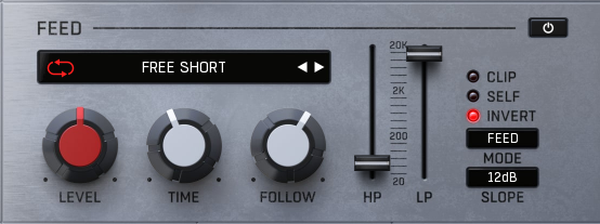
TIME MODE - selects the type of delay used for the feedback:
FREE SHORT
FREE LONG
SYNC STRAIGHT
SYNC DOTTED
SYNC TRIPLET
SYNC SIXTEENTHS
PITCH FREE
PITCH DETECT (detects the pitch of the input signal)
PITCH MIDI (accepts MIDI on any channel)
LEVEL - controls the volume of the feedback signal.
TIME - controls the delay time before the signal is fed back into the input. The behaviour of this control will depend on the currently selected time mode.
FOLLOW - controls the depth of the level follower modulation. Negative values act as a ducker, while positive values will match the input level.
MODE - selects which signal will be filtered:
FEED - filters only the feedback signal, leaving the input for this module unfiltered.
ALL - filters the entire module.
HP - controls the frequency of the high-pass filter.
LP - controls the frequency of the low-pass filter.
CLIP - enables a clipper in the feedback circuit to prevent any peaks above 0dB.
INVERT - phase inverts the feedback sent to give a different character.
SELF - enables a mode where the feedback is sent to its own input. In other words, there will be no modules inside the feedback loop. If this is not selected then the feedback is sent to the input of the signal chain, passing through any modules on the way back to the feed module.
Effects

Dynamics
DYNAMICS contains various dynamic processors such as compression, gate, transient shaper, maximizer etc.
TYPE - selects the type of FX processor.
DEPTH - controls the amount of the effect.
TIME - controls the speed of the dynamics processors.
GAIN - controls an output gain to compensate for changes in loudness.
Tone
TONE - contains various EQ and filter processors such as peak, shelf, high/low pass etc.
TYPE - selects the type of FX processor.
GAIN - controls the level of the EQ band. When a filter is selected, this acts as a simple gain.
FREQ - controls the frequency of the EQ band or filter.
RESO - controls the Q value or resonance of the EQ band or filter.
Motion
MOTION - contains various modulation processors such as chorus, flanger, phaser, tremolo etc.
TYPE - selects the type of FX processor.
DEPTH - controls the amount of the effect.
RATE - controls the speed of the modulation.
WIDTH - controls the stereo offset of the modulation.
Profile
PROFILE - contains various resonance processors such as guitar/bass cabinet simulations and metalizers.
TYPE - selects the type of FX processor.
DEPTH - controls the amount of the effect.
SHIFT - controls the frequency offset of the profile.
TONE - controls the tilt of the profile.
Space
SPACE - contains various time-based processors such as reverb, delay, diffuser etc.
TYPE - selects the type of FX processor.
MIX - controls the level of the effect.
TIME - controls the length of the delay or feedback for the effect.
SHAPE - controls the character of the effect. It is different for each effect type
Order

ORDER - shows the current processing order of the signal chain. The modules can be dragged to change the order or double-clicked to enable/disable them.
IN - controls the input gain.
OUT - controls the output gain.
Top panel

DRIVE - controls an additional input gain with a partly compensated output gain. This can be used as a global drive amount.
WIDTH - controls the stereo content of the wet signal. Positive values boost the side to create a wider sound, while negative values collapse the signal down to mono.
MIX - controls the overall dry/wet mix for the entire plugin.
AGC - enables global automatic gain compensation. It is constantly measuring the input loudness and compensating the output to match, therefore it can affect the dynamics. Making a static gain compensation manually using the "out" control is safer.
CLIP - enables a hard clipper on the output of the entire plugin to prevent any peaks above 0dB.
DC - enables a DC offset filter.
OS - selects the level of oversampling.
RANDOM - randomizes the plugin parameters specified by the random mode.
RANDOM MODE - selects which parameters will be randomized when clicking the random button.
A/B - changes between 2 plugin states for comparison.
COPY - copies the currently selected A or B state to the other.
UNDO/REDO - keeps a history of parameter changes and allows steps backwards or forwards through them.
PANIC - resets the plugin's audio engine. This can be useful to clear infinite feedback for example.
PRESETS - open a preset browser to load and save presets.
Right-click Menu
Right-click anywhere in the plugin background with the right mouse button, and you will get access to the following features.
INTER MODULE OVERSAMPLING - enables oversampling per distortion stage.
PHASE INVERT WET - invert the phase of the wet signal. This can be helpful if any phasing occurs when using the global MIX control.
Fast AGC - enables a faster auto gain time. It responds to level changes quicker at the cost of affecting dynamics.
Scale GUI precisely by percentage.
Get the version info.
Change oversampling settings
Access product web page, reach support and access online documentation.
Contact support
Open the presets folder (to add, arrange or delete presets manually)
Activate/Deactivate the plugin
Access Licence Manager (to activate or deactivate the plugin or several plugins at the same time)
Disable/Enable GPU Acceleration.
Right-click any control (knob, button) to access help for the particular parameter.
Presets
The plugin comes with a set of presets, which should do the trick for most cases or give you a good starting point when tweaking your sound. Access them by clicking the preset field directly. You can save and manage your own presets there as well. In your computer, presets are stored in the following paths:
Windows:
C:\Users\username\Documents\JMGSound\Cyberdrive
macOS X:
HOME/Documents/JMGSound/Cyberdrive
Installation and maintenance
Installation is a quick and simple process involving downloading and using a standard installer on both platforms, Windows and Mac OS X. The installer places the plugins and presets into proper locations so that your DAW can easily find it. The plugin is available for all relevant interfaces: VST, VST3, AAX and AU. Note that on OS X since High Sierra you may need to restart your computer to make your DAW find new plugins.
If you are having trouble, please contact us at support@unitedplugins.com.
Updating
Updating the plugin to the newest version is as simple as using the newest installer.
Uninstallation
Windows
You can either use the link to the uninstaller in the start menu by typing Bitpunk for example or it can be accessed via Control panels / Applications /
macOS X
First, delete the plugin files manually from:
AU: /Library/Audio/Plug-Ins/Components
VST: /Library/Audio/Plug-Ins/VST
VST3: /Library/Audio/Plug-Ins/VST3
AAX: /Library/Application Support/Avid/Audio/Plug-Ins
Then if you really want to get rid of all data created by the plugin, remove the following folders as well:
HOME/Documents/JMGSound/Cyberdrive
HOME/Library/Application support/JMGSound/Cyberdrive
Note: Since OS X 10.7 (Lion), many folders are marked as hidden by default. To make them visible again in Finder, please follow this tutorial:
https://ianlunn.co.uk/articles/quickly-showhide-hidden-files-mac-os-x-mavericks/
Trial and activation
Cyberdrive is initially in demo mode, which lets you evaluate the plugin. Try it in your mixing/mastering sessions, and make sure it really does the trick. When ready, purchase a licence from our shop or any of our resellers. You will receive a so-called licence file, which you download to your computer. The plugin displays an ACTIVATE button when in trial mode. Click it and select the licence file. The plugin will check the licence and activate it on your computer. After you restart your DAW, the plugin will be activated and will work indefinitely without restrictions. You can use the plugin on all your computers.
Support
Now that you’ve taken the time to learn all about Cyberdrive, enjoy and make your sound awesome! If our plug-ins helped you take your production to the next level, let us know, we’d love to hear from you and what you were able to create with our software.
If you encounter any problems, we offer free technical support for all registered users. Start with the frequently asked questions here:
http://www.unitedplugins.com/faq
If you need further assistance, you can find our Customer Support contact form at:
http://www.unitedplugins.com/contact
You can also reach our support staff by e-mail at:
support@unitedplugins.com



