Dropkick Manual
Main Section

PHASE - Uses analog-modelled all-pass filters to offset lower frequencies. This is used to shape the character of the transient and lower the peak level. This concept is not new. However, Dropkick takes it up a notch by using analogue-modelled filters, creating non-linearities that make for extremely smooth transitions and a little extra warmth too. Like the other processors in Dropkick, these filters have been fine-tuned to work well on kick drums to get you in the sweet spot faster.
WARP - Progressively shifts the frequencies in time, the lower the frequency the more it is delayed. Low values concentrate the phase shift close to the attack, shaping the character of the transient, while high values extend the low frequencies, changing the character of the entire kick.
FREQ - Controls the frequency of the all-pass filters. There are multiple ways to find the desired frequency. The DETECT button will analyse the kick and automatically find the fundamental. If you already know the pitch of the kick, you can double-click and press the corresponding note on the onscreen keyboard. Or you can tune by ear while listening to the kick in context with the rest of the mix for the best results.
X FILTER selects how many all-pass filters will be used. The more filters, the greater the phase shift therefore the stronger the effect. Low values are subtle and can reduce the peak, while high values make a zap-like sound.IN - Controls the input gain by +/- 12dB.
POWER - Using a high-pass filter to enhance the low end seems counterintuitive. However, this technique has been used by pro sound designers and mixing engineers for many years. Setting the frequency of the filter at the fundamental and adding a little resonance not only boosts the bass but also removes unwanted sub-harmonics. Dropkick takes this technique to the next level as its surgical peak can resonate a single frequency. This makes it possible to strengthen and extend the fundamentals.
RESO - Controls the level of the resonant peak. As this is increased, it adds power and definition to the fundamental while extending it. If you wish not to have it extended, you can use the TRIM control to preserve the length. The special peak filter used here is extremely narrow, focussing on a single frequency while not unnecessarily boosting neighbouring frequencies. The effect is so powerful that it can even be used to re-pitch the fundamentals of the kick, completely transforming the character.
FREQ - Controls the frequency of the resonant peak. There are multiple ways to find the desired frequency. The DETECT button will analyse the kick and automatically find the fundamentals. If you already know the pitch of the kick, you can double-click and press the corresponding note on the onscreen keyboard. Or you can tune by ear while listening to the kick in context with the rest of the mix for the best results.
HP FILTER - Selects the slope of the high-pass filter. 2 POLE is 12dB per octave, and 4 POLE is 24dB per octave. It is recommended to use the HP to remove unwanted sub-harmonics below the fundamental. However, we included an option to turn the HP OFF in case you wish to use the resonant peak to boost a higher harmonic or any other creative use. The HP slopes have two variations. The standard version is clean and surgical, while the FAT version adds a bump around the cutoff to boost bass.
Extra tools
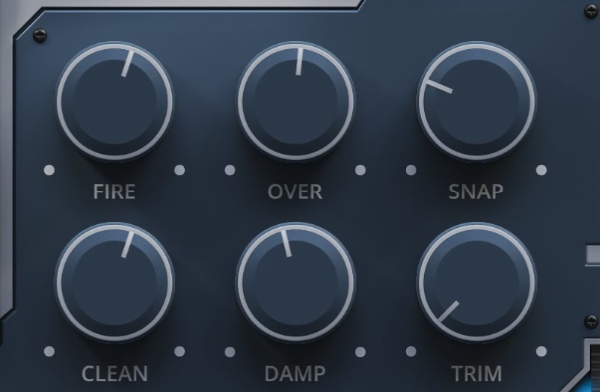
FIRE - Uses psychoacoustic techniques to enhance the sound of the kick. The low end is re-synthesized and harmonically enhanced. These harmonics are then isolated and blended back with the original bass to add power and help it translate better on smaller speakers. The mid and high frequencies are processed with analog-modelled saturation, adding warmth and brightness.
OVER - Is a dynamics processor based on an "over-the-top" compression technique that has been fine-tuned for kicks. It brings out high-end detail and tames the mids while stabilising low-end dynamics.
SNAP - Enhances the attack and punch of the kick using an advanced transient processor. While most transient shapers simply boost the level of the transient, SNAP dynamically shapes the attack stage based on frequency content, fine-tuned for kicks. The mid-range gets a gentle scoop of the decay stage while higher frequency transients are saturated. This technique delivers maximum punch with minimal increase in peak level, helping your kicks cut through the mix.
CLEAN - Dynamically removes boxiness and muddiness. It detects and suppresses problem frequencies only if they are present. It also removes side content from the sub. All this frees up precious headroom and helps the kick to translate better in the mix.
DAMP - Progressively removes higher frequencies while still allowing the transient to cut through. It uses an analog-modelled low-pass filter modulated with an envelope. This is a common technique used in the sound design and synthesis of the kick, although here, it is available as an effect, allowing you to reshape the frequency content of your kicks.
TRIM - Shortens the length of the kick tail to keep it tight and prevent boominess. Finding the right balance between the kick length and bass ducking is crucial and an often time-consuming part of getting the perfect low end. Too short, and the kick loses power, too long, and it becomes boomy and eats into the bass. Rather than manually altering the lengths of the kicks using the DAW tools, here you can simply listen in real-time and adjust a single knob until you achieve the perfect balance.
Limiter
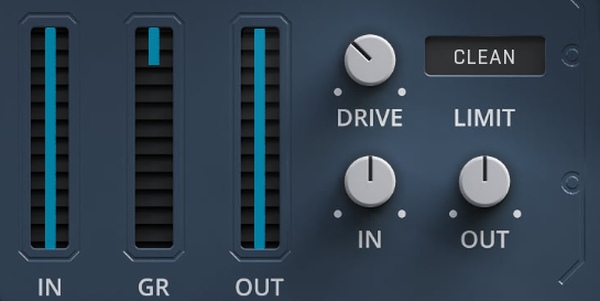
LIMIT selects if the limiter will be enabled. The limiter has three modes:
CLEAN will limit the peaks as transparently as possible, it introduces 1ms of latency.
WARM behaves like a soft clipper with some gentle distortion.
HOT heavily distorts the signal while hard clipping.
DRIVE - Adds up to 12db of additional gain to drive the limiter. This can be used to create extra loudness, or if one of the limiter's distortion modes is selected, you can overdrive it to get super fat and aggressive kicks.
IN - Controls the intput gain by +/- 12dB.
OUT - Controls the output gain by +/- 12dB.
Right-click
Right-click anywhere in the plugin background with the right mouse button, and you will get access to the following features.
Scale GUI precisely by percentage.
Get the version info.
Change oversampling settings (switch to up to 4x oversampling)
Access product web page, reach support and access online documentation.
Contact support
Open presets folder (to add, arrange or delete presets manually)
Activate/Deactivate the plugin
Access Licence manager (to activate or deactivate the plugin or several plugins at the same time)
Disable/Enable GPU Acceleration.
Right-click any control (knob, button) to access help for the particular parameter.
Turn on Low threshold - enables lower thresholds for Dropkick's detection system. It can be used if the kick is quiet and not triggering correctly.
Turn on Level independent - enables a detection mode that detects kicks at various levels.
Presets
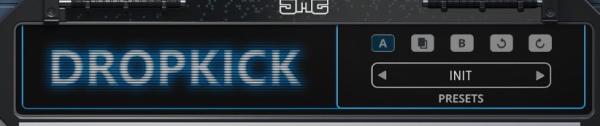
The plugin comes with a set of presets, which should do the trick for most cases or give you a good starting point when tweaking your sound. Access them by clicking the preset field directly. You can save and manage your own presets there as well. In your computer, presets are stored in the following paths:
Windows:
C:\Users\username\Documents\JMGSound\Dropkick
macOS X:
HOME/Documents/JMGSound/Dropkick
Installation and maintenance
Installation is a quick and simple process involving downloading and using a standard installer on both platforms, Windows and Mac OS X. The installer places the plugins and presets into proper locations so that your DAW can easily find them. The plugin is available for all relevant interfaces: VST, VST3, AAX and AU. Note that on OS X, since High Sierra, you may need to restart your computer to make your DAW find new plugins.
If you find yourself in trouble, please contact us via support@unitedplugins.com.
Updating
Updating the plugin to the newest version is as simple as using the newest installer.
Uninstallation
Windows
You can either use the link to the uninstaller in the start menu by typing Dropkick, for example, or it can be accessed via Control panels / Applications /
macOS X
First, delete the plugin files manually from:
AU: /Library/Audio/Plug-Ins/Components
VST: /Library/Audio/Plug-Ins/VST
VST3: /Library/Audio/Plug-Ins/VST3
AAX: /Library/Application Support/Avid/Audio/Plug-Ins
Then, if you really want to get rid of all data created by the plugin, remove the following folders as well:
HOME/Documents/JMGSound/Dropkick
HOME/Library/Application support/JMGSound/Dropkick
Note: Since OS X 10.7 (Lion), many folders are marked as hidden by default. To make them visible again in Finder, please follow this tutorial:
https://ianlunn.co.uk/articles/quickly-showhide-hidden-files-mac-os-x-mavericks/
Trial and activation
Dropkick is initially in demo mode, which lets you evaluate the plugin. Try it in your mixing/mastering sessions and make sure it really does the trick. When ready, purchase a licence from our shop or any of our resellers. You will receive a so-called licence file, which you download to your computer. The plugin displays an ACTIVATE button when in trial mode. Click it and select the licence file. The plugin will check the licence and activate the licence on your computer. After you restart your DAW, the plugin will be activated and will work indefinitely without restrictions. You can use the plugin on all your computers.
Support
Now that you’ve taken the time to learn all about Dropkick, enjoy and make your sound awesome! If our plug-ins helped you take your production to the next level, let us know, we’d love to hear from you and what you were able to create with our software.
If you encounter any problems, we offer free technical support for all registered users. Start with the frequently asked questions here:
http://www.unitedplugins.com/faq
If you need further assistance, you can find our Customer Support contact form at:
http://www.unitedplugins.com/contact
You can also reach our support staff by e-mail at:
support@unitedplugins.com


