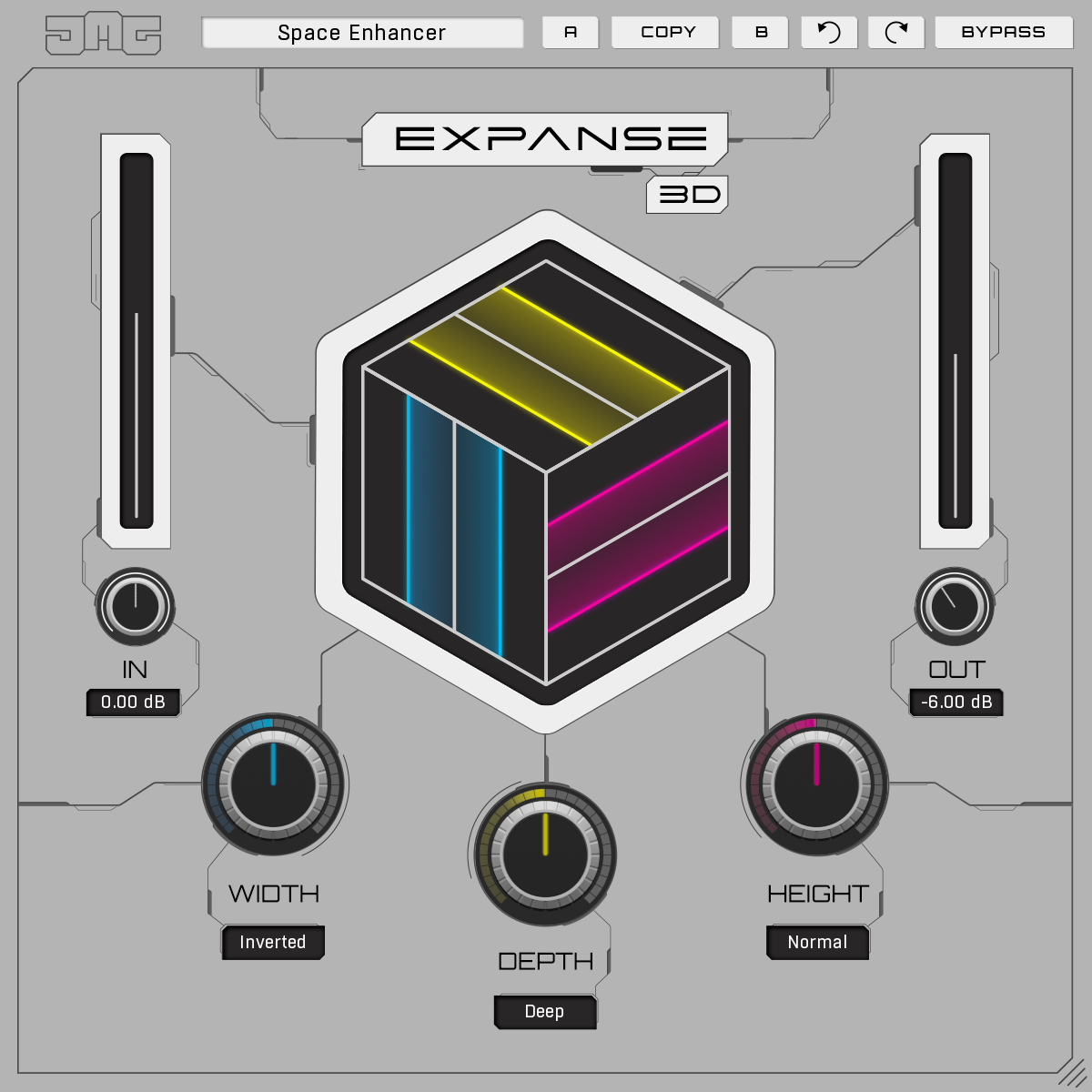Expanse 3D Manual
Main Controls
Width
Our advanced spectral phase processer creates super width while remaining natural and transparent. It keeps bass tight, reduces stereo from the sub and gets progressively wider to the high end. It is fully mono-compatible, preserves position focus and can generate stereo from mono. When at 100% you will have very wide treble, wide mid, unaffected bass and mono sub, there will also be a mild saturation of the stereo content.
Mode (Width)
Here you have 2 algorithms to choose from "Normal" and "Alternate", they both work very much the same but have offsets at different frequency points. Each of these modes has a normal and inverted version. You may want to group elements in the mix (for example a group of vocals), for this you would let them all share the same mode. However, more commonly, you will have elements you wish to separate (for example, guitar and piano) for this, you can use the different modes so that they will not share the same frequency offsets.
Depth
Uses a psychoacoustic effect to give the perception of additional depth without pushing the sound back in the mix. It generates multiple small delays (too short for the brain to identify them as separate) in combination with transient processing and modifies phase and channels in such a way that creates a deeper sound. This effect operates mainly in the mid-frequencies. It can be used to great effect in mastering, where it can glue a mix together as all the elements share a common space. It can also be used in mixing to separate sounds creating contrast between deep and shallow elements.
Mode (Depth)
There are 3 modes that have different delay times in the algorithm. This is because the more percussive a sound is, the easier it is for your brain to detect the delays, and for the psychoacoustic trick to work, we do not want this. "Normal" mode is the default and it will work best on the majority of sounds. "Tight" uses shorter delays and is better for percussive sounds such as drums. "Deep" uses larger delays to give a very deep effect and can be used on sounds with a soft attack, such as pads.
Height
It is a commonly recognised phenomenon that we perceive low-frequency sounds as coming from below and high frequency from above. We exploit this by extending the lowest and highest frequencies of the audio to make it sound even bigger. The high frequencies are treated to some very analogue-sounding saturation, with plenty of even harmonics, dynamic consistency and an anti-aliasing algorithm. Unlike a traditional EQ that would simply boost existing frequencies. This generates additional upper harmonics extending the range of the treble. The low frequencies are synthesized, improving the clarity and adding upper harmonics. This process takes advantage of the missing fundamental trick to improve the perception of low frequencies on speakers that are less able to produce them. And for speakers that can, you get a more powerful and stable low end.
Mode (Height)
If your audio does not have much low or high-frequency content, then the Height parameter might have little effect. To combat this, you can extend the range of the processor. For audio with little bass, you can choose "Ext. Lo"; for audio with little treble, try "Ext. Hi" or for audio with little bass and treble, use "Ext. Lo+Hi". For the most part, the "Normal" mode will be the right choice, especially for full mixes.
In
Controls the input gain with a range of -24dB to +24dB
Out
Controls the output gain with a range of -24dB to +24dB
Toolbar

Presets - Opens a preset browser window that lets you save, load, delete and rename your presets.
A/B - Switches between two states of the plugin. This can be used to make better decisions by directly comparing the before and after.
Copy - Takes the settings from the currently selected A or B slot and copies them into the other slot.
Undo/Redo - Will revert back one step to help avoid the accidental change of parameter values.
Bypass - Disables the plugin's processing.
Activate - Opens a browser to locate the licence file to unlock the full version.
Right-click
Link - Makes "In" control "Out" by opposite values. This can be useful to boost the input and then compensate with the output, so there is no additional overall volume.
Auto - Activates the auto-gain mode. This measures the loudness of the input and adjusts the output to match. This can be useful for avoiding the "louder sounds better" problem.
Limit - Enables a safety limiter on the plugin's output.
Right-click anywhere in the plugin background with the right mouse button, and you will get access to the following features.
Change oversampling settings (Plugins that support oversampling only)
Scale GUI precisely by per-cent.
Get the version info.
Access product web page, reach support and access online documentation.
Contact support
Open presets folder (to add, arrange or delete presets manually)
Activate/Deactivate the plugin
Access Licence manager (to activate or deactivate the plugin or several plugins at the same time)
Disable/Enable GPU Acceleration.
Disable/Enable Intelligent sleep on silence function that disables the plugin when no sound is on input or output to save the CPU power.
Right-click any control (knob, button) to access help for the particular parameter.
Presets and left-right arrows
The plugin comes with a set of presets, which should do the trick for most cases or give you a good starting point when tweaking your sound. Access them using the right and left arrows, or by clicking the preset field directly. You can save and manage your own presets there as well. In your computer, presets are stored in the following paths:
Windows:
C:\Users\username\Documents\JMGSound\Expanse3D
macOS X:
HOME/Documents/JMGSound/Expanse3D
Installation and maintenance
Installation is a quick and simple process involving downloading and using a standard installer on both platforms, Windows and Mac OS X. The installer places the plugins and presets into proper locations so that your DAW can easily find it. The plugin is available for all relevant interfaces: VST, VST3, AAX and AU. Note that on OS X since High Sierra you may need to restart your computer to make your DAW find new plugins.
If you find yourself in trouble, please contact us via support@unitedplugins.com.
Updating
Updating the plugin to the newest version is as simple as using the newest installer.
Uninstallation
Windows
You can either use the link to the uninstaller in the start menu by typing Expanse 3D for example, or it can be accessed via Control panels / Applications /
macOS X
First, delete the plugin files manually from the:
AU: /Library/Audio/Plug-Ins/Components
VST: /Library/Audio/Plug-Ins/VST
VST: /Library/Audio/Plug-Ins/VST3
AAX: /Library/Application Support/Avid/Audio/Plug-Ins
Then if you really want to get rid of all data created by the plugin, remove the following folders as well:
HOME/Documents/JMGSound/Expanse3D
HOME/Library/Application support/JMGSound/Expanse3D
Note: Since OS X 10.7 (Lion), many folders are marked as hidden by default. To make them visible again in Finder, please follow this tutorial:
https://ianlunn.co.uk/articles/quickly-showhide-hidden-files-mac-os-x-mavericks/
Trial and activation
Expanse 3D is initially in demo mode, which lets you evaluate the plugin. Try it in your mixing/mastering sessions and make sure it really does the trick. When ready, purchase a licence from our shop or any of our resellers. You will receive a so-called licence file, which you download to your computer. The plugin displays an ACTIVATE button when in trial mode. Click it and select the licence file. The plugin will check the licence and activate the licence on your computer. After you restart your DAW, the plugin will be activated and will work indefinitely without restrictions. You can use the plugin on all your computers.
Support
Now that you’ve taken the time to learn all about Expanse 3D, enjoy and make your sound awesome! If our plug-ins helped you take your production to the next level, let us know, we’d love to hear from you and what you were able to create with our software.
If you encounter any problems, we offer free technical support for all registered users. Start with the frequently asked questions here:
http://www.unitedplugins.com/faq
If you need further assistance, you can find our Customer Support contact form at:
http://www.unitedplugins.com/contact
You can also reach our support staff by e-mail at:
support@unitedplugins.com