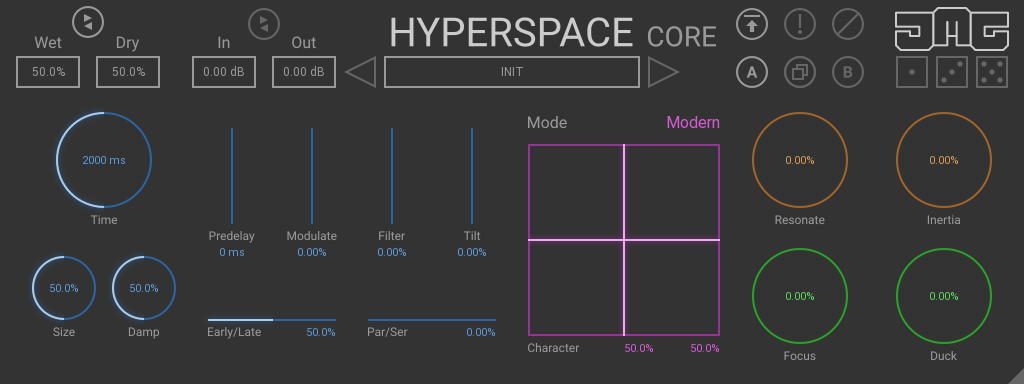HyperspaceCore Manual
Global Section
Limit - Enables a safety limiter on the plugin's output.
Wet - Controls the level of the processed signal.
Dry - Controls the level of the unprocessed signal.
Link - Makes "Wet" control "Dry" so that they both equal 100%. This is how most plugins work, however here you can use the two controls unlinked to get 50% Wet and 100% Dry for example.
In - Is the first stage in the signal chain and controls the input level for everything.
Out - Is the last stage in the signal chain and controls the output level for everything.
Link - Makes "In" control "Out" by opposite values. This can be useful to boost the input and then compensate with the output so there is no additional overall volume.
Preset box - Uses the back and forward arrows to move between presets. Clicking in the box opens the preset browser, where you can save, load and name presets.
Pink Section
This section is the Heart of Hyperspace and controls the sound character of the reverb. Most algorithmic reverbs on the market come with just 1 algorithm, with presets based on that. Hyperspace lets you custom build your own algorithms in an extremely easy to use and intuitive way. From vintage plates or classic hardware to super realistic spaces or out of this world ethereal textures, Hyperspace is an extremely flexible reverb.
Mode - Selects from 3 options: Classic, Modern, and Cosmic.
Character - Is an XY pad that controls the sound character of the algorithm.
X-Axis skews all the delay times in the algorithms.
Y-Axis morphs frequency ranges and internal routings for the algorithms.
Blue Section
Contains the main parameters to create your virtual space, therefore these are the most important controls to create a great sounding reverb.
Time - Controls the RT60 measured in milliseconds. It is the amount of time it takes for the reverb level to drop by 60db, therefore, it controls the length of the reverb tail. Be aware that due to some of the special feedback algorithms this will not always be accurate.
Size - Controls the virtual size of the room.
Damp - Controls the amount of dampening. Higher and lower frequencies get absorbed by walls, objects and even the air. Different materials will dampen the signal by different amounts. So in a way, this controls the type of room.
Early/Late - Controls the balance between early and late reflections.
Early reflections are the first sound reflections and tell your brain the shape and size of the room.
Late reflections make up the decaying tail of the reverb as the echo density builds up.
Lower values increase the presence of the room and reduce the late reflections, this can be beneficial for shorter reverb times or to add character to a sound without too much of a reverb tail.
Higher values reduce the presence of the room, this can be useful for more creative uses where realistic room simulation is less important or for outdoor spaces.
Par/Ser - Controls the balance between parallel and serial routing of the early and late reflections.
Parallel means both the early and late reflection generators will listen to the input.
Serial means the late reflections generator will listen to the early reflections generator, which creates resonances and diffusion.
Lower values offer almost no resonance which is desirable for a clean and transparent sounding reverb. Although resonance is a natural characteristic of a room, lower resonance is usually considered better and typically works well in a mix.
Higher values can be used creatively and are great for creating metallic alien-like textures.
Predelay - Controls the length of time before the reverb signal starts.
Filter - Controls the frequency of a high-pass and a low-pass filter. Negative values use the low-pass, and positive values use the high-pass filter. The default central position has no filtering. This can be useful to cut out unwanted low muddiness or ear piercing high frequencies.
Modulate - Creates variations in pitch to the input signal of all generators. Lower values can help to make the reverb sound more realistic by making it less repetitive. In the natural world reverberation changes over time, this can be caused by people moving in the room, changes to the air pressure and other random factors.
Higher values can be used creatively and can sound like a chorus effect.
Tilt - Controls the tone. Positive values increase higher frequencies and reduce lower frequencies. Negative values do the opposite. This control is useful to make the reverb space sound brighter or darker.
Orange Section
Contains 2 special FX used for creative spaces.
Resonate - Is a series of comb filters that create a metallic-sounding resonance to the reverb. The XY pads will change the delay times, feedback levels and pan positions, therefore changing the sound character of the effect.
Inertia - Is a special processor that extends the length of the reverb decay, creating very long tails. This is great for creating huge drone effects, soundscapes and textures.
Green Section
Contains a group of processors designed to help the reverb fit better in a mix. Reverb can often sound great and it is tempting to use a lot, however, this can often wash out sounds and they can get pushed back in the mix and lose clarity and focus. These tools typically reduce the amount of reverb for a certain element of the sound and then compensate for the reduction with an equal and opposite increase to the other elements.
Focus - Uses spectral processing to separate the noisy and tonal elements of the signal.
Negative values will reduce the amount of reverb for tone and increase for noise. This can be used to bring focus to the musical elements of the audio while still keeping a good amount of reverb in the less important noise component.
Positive values will reduce the amount of reverb for noise and increase for tone. This creates beautifully haunting tonal reverb tails while keeping the noise crisp and cutting through the mix.
Duck - This function is designed to help the clean signal push through and not to lose punch and attack. When used, it lowers the wet signal level automatically whenever new dry signal comes to the plugin input.
Toolbar
Copy - Takes the settings from the currently selected A or B slot and copies them into the other slot.
A & B - Switches between two states of the plugin. This can be used to make better decisions by directly comparing the before and after.
Bypass - Disables the plugin's processing.
! - Panic - Resets the plugin's processors.
Undo/Redo - Will revert back one step to help avoid the accidental change of parameter values.
Activate - Opens a browser to locate the license file to unlock the full version.
Dice - Are intelligent randomizers that generate settings in the plugin.
One randomizes the XY pads, therefore only changing the sound character of the reverb without changing the main controls.
Three will randomize the most common settings associated with reverb, it generates sensible values. It is good when you want to just quickly hear different reverb setups to see what works well for your audio.
Five generates full random chaos, which can often sound very creative.
Right-Click
Right-click anywhere in the plugin background with the right mouse button and you will get access to following features.
Change oversampling settings (Plugins that support oversapling only)
Scale GUI precisely by per-cent.
Get the version info.
Access product web page, reach support and access online documentation.
Contact support
Open presets folder (to add, arrange or delete presets manually)
Activate/Deactivate the plugin
Access Licence manager (to activate or deactivate the plugin or several plugins at the same time)
Disable/Enable GPU Acceleration.
Disable/Enable Intellingent sleep on silence function that disables the plugin when no sound is on input or output to save the CPU power.
Right-click any control (knob, button) to access help for the particular parameter.
Auto - Activates the auto-gain mode. This measures the loudness of the input and adjusts the output to match. This can be useful for avoiding the "louder sounds better" problem.
X2 - Enables oversampling. This typically improves the sound quality; however, this is not always the case, and it uses additional CPU.
? - Help - Loads the help document, you are reading it now :)
Double-click Menu
Some parameters let you access more accurate numeric settings by double-clicking the knobs.
Presets and left-right arrows
The plugin comes with a set of presets, which should do the trick for most cases or give you a good starting point when tweaking your sound. Access them using the right and left arrows, or by clicking the preset field directly. You can save and manage your own presets there as well. In your computer, presets are stored in the following paths:
Windows:
c:\Users\USER NAME\AppData\Roaming\UnitedPlugins\PRESETS\PLUGIN NAME
macOS X:
/Users/username/Library/Application Support/UnitedPlugins/PRESETS/PLUGIN NAME
Installation and maintenance
Use UnitedPluginsManager (Downloads section) to install, update and activate the plugin.
If you find yourself in trouble, please contact us via support@unitedplugins.com.