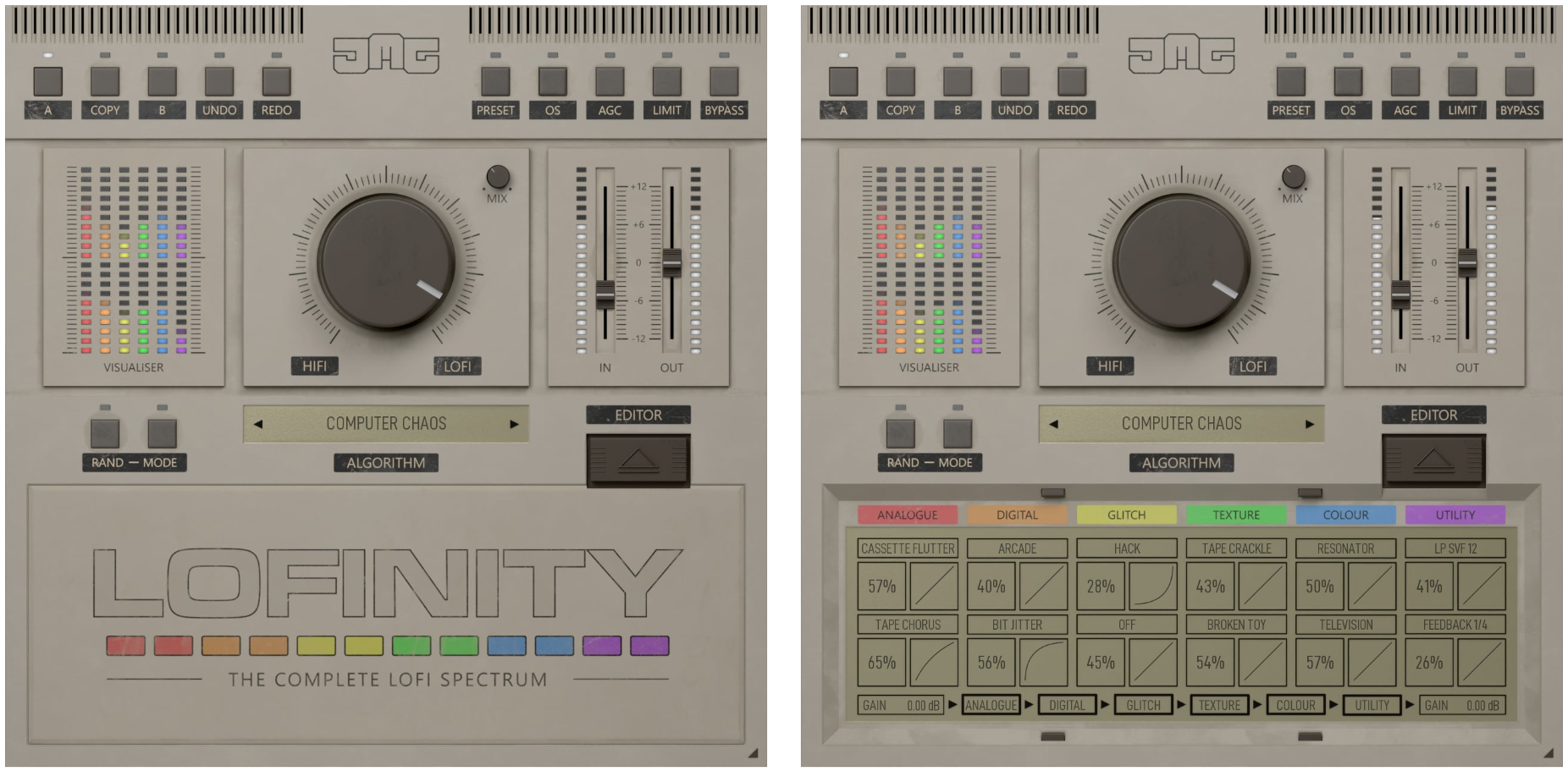Lofinity Manual
The FX are grouped into 6 categories: ANALOGUE, DIGITAL, GLITCH, TEXTURE, COLOUR and UTILITY. They can be switched on or off by clicking the respective title. They can also be routed in any order using the ORDER control at the bottom of the display. Each category has 2 FX: A and B, each with an amount and curve. The amount is the maximum amount that will be true when the main knob reaches 100%. For example, if you set this to 50% and the main knob is at 50% then the actual value will be 25%. In other words, the main knob will scale all the values, acting as a global macro.

ALGORITHM menu lets you load LOFINITY's algorithms we prepared for you and also save any algorithm that you create in the advanced editor or generate with the Randomizer.
HIFI / LOFI controls the overall amount of the effect. It is not a simple dry/wet mix; rather, it scales the depth of all the internal parameters.
GAIN IN & OUT controls the amount of positive or negative gain when the HIFI / LOFI knob is at 100%.
RAND generates a new algorithm. Its behaviour is dependent on the MODE control.
MODE selects which controls the randomiser will affect.
MIX controls the dry/wet balance. Note that this can cause phasing, so it is generally better to use the HIFI / LOFI knob.
EDITOR - this button opens the advanced algorithm editing mode
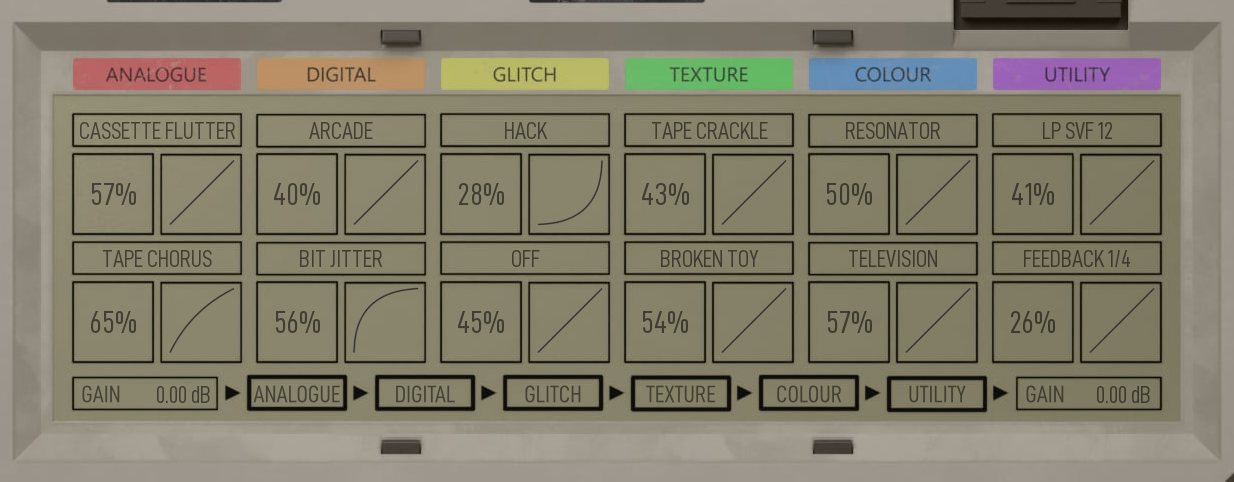
TYPE A & B selects the type of effect from the menu.
AMOUNT A & B controls the depth of the effect when the HIFI / LOFI knob is at 100%.
CURVE A & B controls how quickly or slowly the effect will reach its maximum value.
ORDER changes the order in which the effects are processed. You can drag any effect to any position.
IN & OUT control positive or negative gain at the start and end of the signal chain.
Toolbar

AGC enables automatic gain compensation, which matches the output loudness to the input. Note: AGC tries to match the input loudness; avoid using it with effects like Reverb or Delay - it would cut a reverb or delay tail
LIMIT enables a safety limiter on the output of the plugin.
OS enables 8X oversampling.
AGC enables automatic gain compensation, which matches the loudness of the output to the input.
LIMIT enables a safety limiter on the output of the plugin, ensuring the signal does not exceed 0dB.
BYPASS - Disables the plugin's processing.
ACTIVATE - Opens a browser to locate the licence file to unlock the full version.
COPY - Takes the settings from the currently selected A or B slot and copies them into the other slot.
A & B - Switches between two states of the plugin. This can be used to make better decisions by directly comparing the before and after.
UNDO/REDO - Will revert back one step to help avoid the accidental change of parameter values.
Presets and left-right arrows
The plugin comes with a set of presets, which should do the trick for most cases or give you a good starting point when tweaking your sound. Access them using the Presets button. You can save and manage your own presets there as well. In your computer, presets are stored in the following paths:
Windows:
c:\Users\USER NAME\AppData\Roaming\UnitedPlugins\PRESETS\PLUGIN NAME
macOS X:
/Users/username/Library/Application Support/UnitedPlugins/PRESETS/PLUGIN NAME
Right-click menu
Right-click anywhere in the plugin background with the right mouse button, and you will get access to the following features.
Scale GUI precisely by per cent.
Get the version info.
Access the product web page, reach support and access online documentation.
Contact support
Open the presets folder (to add, arrange or delete presets manually)
Activate/Deactivate the plugin
Access Licence Manager (to activate or deactivate the plugin or several plugins at the same time)
Disable/Enable GPU Acceleration.
Disable/Enable Intelligent sleep on silence function that disables the plugin when no sound is on the input or output to save CPU power.
Right-click any control (knob, button) to access help for the particular parameter.
Installation and maintenance
Use UnitedPluginsManager (Downloads section) to install, uninstall, update and activate the plugin.
If you are in trouble, please contact us at support@unitedplugins.com.
Updating and Uninstallation
Updating or removing the plugin to the newest version is as simple as running the UnitedPlugins Manager.
Trial and activation
Use UnitedPlugins manager to activate and deactivate the plugin.
Support
Now that you’ve taken the time to learn all about Lofinity, enjoy and make your sound awesome! If our plug-ins helped you take your production to the next level, let us know, we’d love to hear from you and what you were able to create with our software.
If you encounter any problems, we offer free technical support for all registered users. Start with the frequently asked questions here:
http://www.unitedplugins.com/faq
If you need further assistance, you can find our Customer Support contact form at:
http://www.unitedplugins.com/contact
You can also reach our support staff by e-mail at:
support@unitedplugins.com