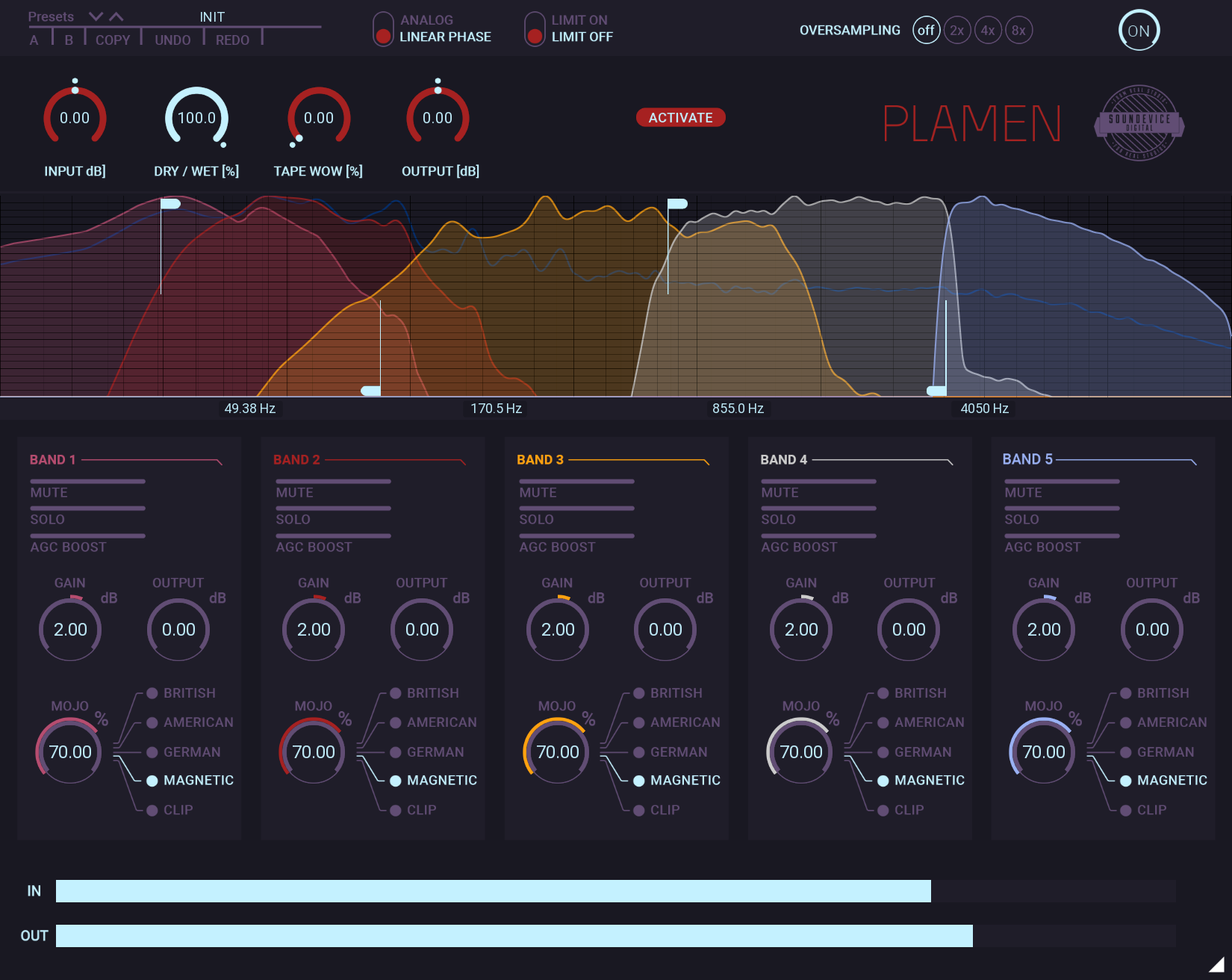Plamen Manual
Whether you're looking to add depth to your mix, highlight specific elements, or explore new realms of sound design, Plamen Multiband Saturator offers a seamless and intuitive experience, making it an indispensable asset in your audio processing toolkit. In this comprehensive guide, we'll walk you through all the features, functions, and tips to unlock the full potential of Plamen, allowing you to achieve professional-grade results in your audio projects. Let's dive in and discover the magic of Plamen!
Mains
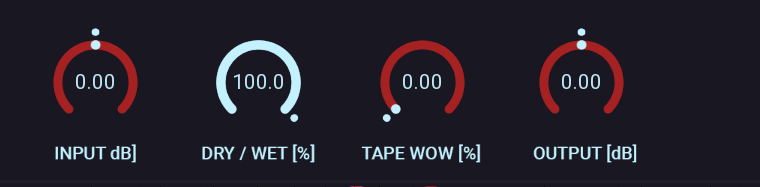
Input - Controls the gain of the plugin's overall input from -24 to +24 dB
Dry/wet - Controls level of the Dry and Wet (effected) signal for the plugin. 100% represents 100% Wet.
Tape wow - Controls the level of the wow effect for the plugin. Wow is a relatively slow form of flutter (pitch variation) that affects tape recorders.
Output - Controls the gain of the plugin output from -24 to +24 dB

Limiter - (Top bar) Enables a safety limiter on the plugin's output.
Oversampling - (Top bar) performs solid nonlinear processing, so it can produce aliasing when pushed too hard. In these cases, oversampling would help by processing in higher sampling rates. The cost is much higher CPU usage and latency (therefore, it cannot be used in live scenarios).
Crossover
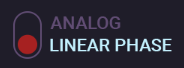
Crossover mode - (Top bar) Controls the type of crossover mode. You can switch between the Linear phase, which is optimal but generates a latency or the Analog 6dB/octave type of crossover.
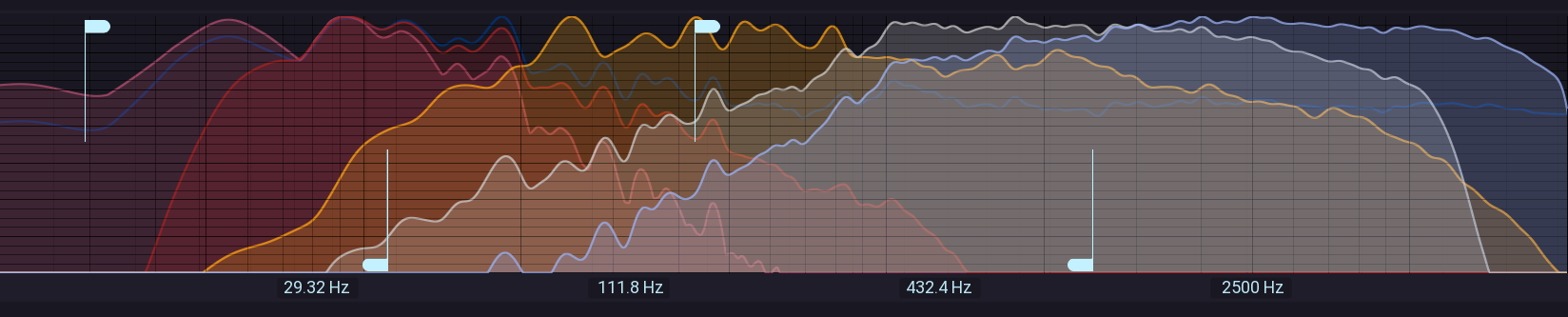
Frequency 1 - Controls the crossover split frequency of the band 1. 0 to 80 Hz.
Frequency 2 - Controls the crossover split frequency of band 2. 80 to 400 Hz.
Frequency 3 - Controls the crossover split frequency of band 3. 400 to 2500 Hz.
Frequency 4 - Controls the crossover split frequency of band 4. 2500 to 10000 Hz.
Saturators
Five identical analogue-like units operate in parallel. They have the same sets of controls, but each of them only affects a frequency band determined by the Crossover.
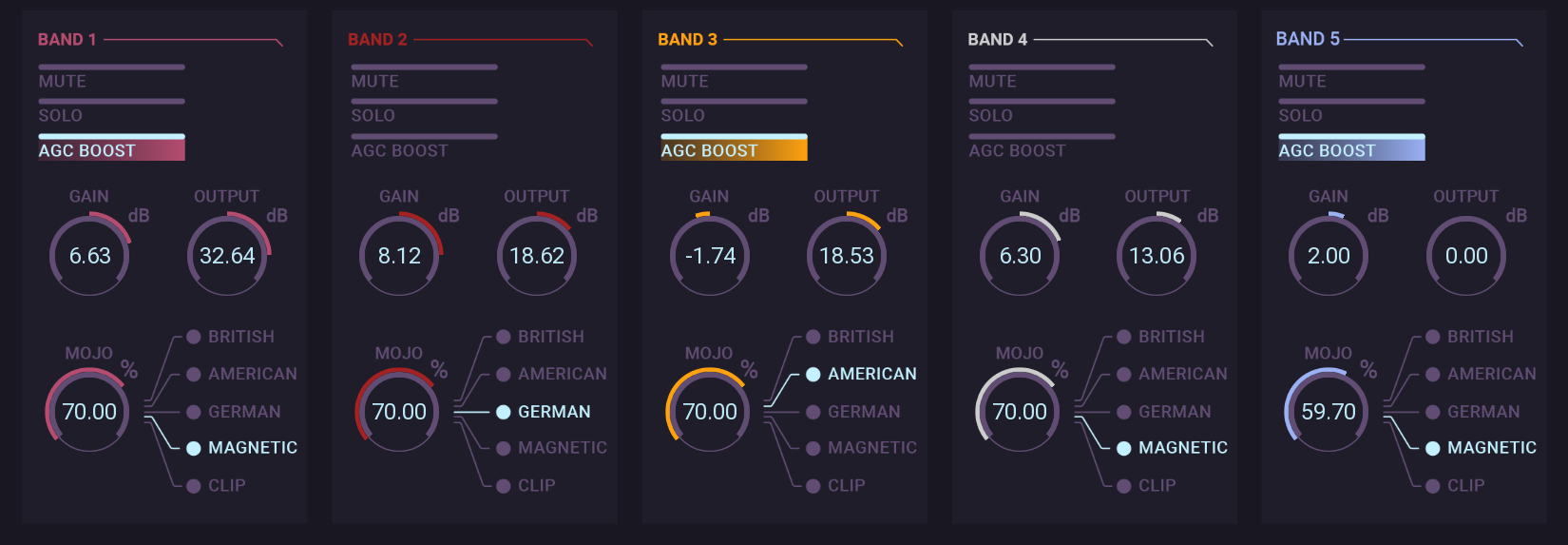
Mute - Mutes the band and bypasses all processes made on it
Solo - Solos the band and mutes all other bands
AGC Boost - Adds plus 10 dB to gain of the band to have more saturation. The gain is automatic volume compensated.
Gain - Controls the gain of the input of band from -12 to +12 dB
Mode - Mode lets you choose between different types of saturation. British- the sound of the British fat-sounding console. American - the sound of the US made high mids punchy console. German - amazing vintage tube German-made console. Magnetic is a simulation of the magnetic tape saturation. Clip is a style of saturation - or distortion - characteristic of many beloved types of AD convertor-driven input.
Mojo - Controls the level of saturation on the band.
Output - Controls the gain of the output of the band from -48 to +48 dB
LR/L/M/S - Plamen offers selective saturation for each band. LR - saturate everything, L - saturate left channel, R - saturate right channel, M - saturate middle part of MID/SIDE, S - saturate side part of MID/SIDE.
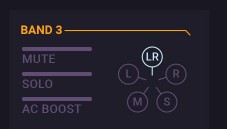
The header

A, B and Copy buttons - The plugin remembers 2 sets of settings, A and B. Clicking any of these 2 buttons switches between these 2 settings. The selected one is highlighted in red. This is a great way for A/B checking and selecting the best settings. "Copy" button copies the current settings to the other slot (if A is currently selected, the button will copy the current settings to slot B)
Undo and Redo buttons - All of us make a mistake from time to time, which is when these two buttons come in handy. Undo button reverts your last change, and Redo puts it back.
Presets and the arrows - The plugin comes with a set of presets, which should do the trick for most cases or give you a good starting point when tweaking your sound. Access them using the right and left arrows or by clicking the preset field directly. You can save and manage your own presets there as well. In your computer, presets are stored in the following paths:
Windows: C:\Users\username\Documents\SoundeviceDigital\Plamen
MacOS X: HOME/Documents/SoundeviceDigital/Plamen
Right-Click Menu
Right-click anywhere in the plugin background with the right mouse button, and you will get access to the following features.
Change oversampling settings
Scale GUI precisely by percent.
Get the version info.
Access product web page, reach support and access online documentation.
Contact support
Open presets folder (to add, arrange or delete presets manually)
Activate/Deactivate the plugin
Access Licence Manager (to activate or deactivate the plugin or several plugins at the same time)
Disable/Enable GPU Acceleration.
Disable/Enable Intelligent sleep on silence function that disables the plugin when no sound is on input or output to save the CPU power.
Right-click any control (knob, button) to access help for the particular parameter.
Double-click Menu
Some parameters let you access more accurate numeric settings by double-clicking the knobs.
Installation and maintenance
Installation is a quick and simple process involving downloading and using a standard installer on both platforms, Windows and Mac OS X. The installer places the plugins and presets into proper locations so that your DAW can easily find them. The plugin is available for all relevant interfaces: VST, VST3, AAX and AU. Note that on OS X, since High Sierra, you may need to restart your computer to make your DAW find new plugins.
If you find yourself in trouble, please contact us via support@unitedplugins.com.
Updating
Updating the plugin to the newest version is as simple as using the newest installer.
Uninstallation
Windows: You can either use the link to the uninstaller in the start menu by typing Plamen for example or it can be accessed via Control panels / Applications /
macOS X: First, delete the plugin files manually from :
AU: /Library/Audio/Plug-Ins/Components
VST: /Library/Audio/Plug-Ins/VST
VST3: /Library/Audio/Plug-Ins/VST3
AAX: /Library/Application Support/Avid/Audio/Plug-Ins
Then if you really want to get rid of all data created by the plugin, remove the following folders as well:
HOME/Documents/SoundeviceDigital/Plamen
HOME/Library/Application support/SoundeviceDigital/Plamen
Note: Since OS X 10.7 (Lion), many folders are marked as hidden by default. To make them visible again in Finder, please follow this tutorial:
https://ianlunn.co.uk/articles/quickly-showhide-hidden-files-mac-os-x-mavericks/
Trial and activation
Plamen is initially in demo mode, which lets you evaluate the plugin. Try it in your mixing/mastering sessions, and make sure it really does the trick. When ready, purchase a licence from our shop or any of our resellers. You will receive a so-called licence file, which you download to your computer. The plugin displays an ACTIVATE button when in trial mode. Click it and select the licence file. The plugin will check the licence and activate the licence on your computer. After you restart your DAW, the plugin will be activated and will work indefinitely without restrictions. You can use the plugin on all your computers.
Support
Now that you’ve taken the time to learn all about Plamen, enjoy and make your sound awesome! If our plug-ins helped you take your production to the next level, let us know; we’d love to hear from you and what you were able to create with our software.
If you encounter any problems, we offer free technical support for all registered users. Start with the frequently asked questions here:
http://www.unitedplugins.com/faq/Plamen
If you need further assistance, you can find our Customer Support contact form at:
http://www.unitedplugins.com/contact
You can also reach our support staff by e-mail at:
support@unitedplugins.com