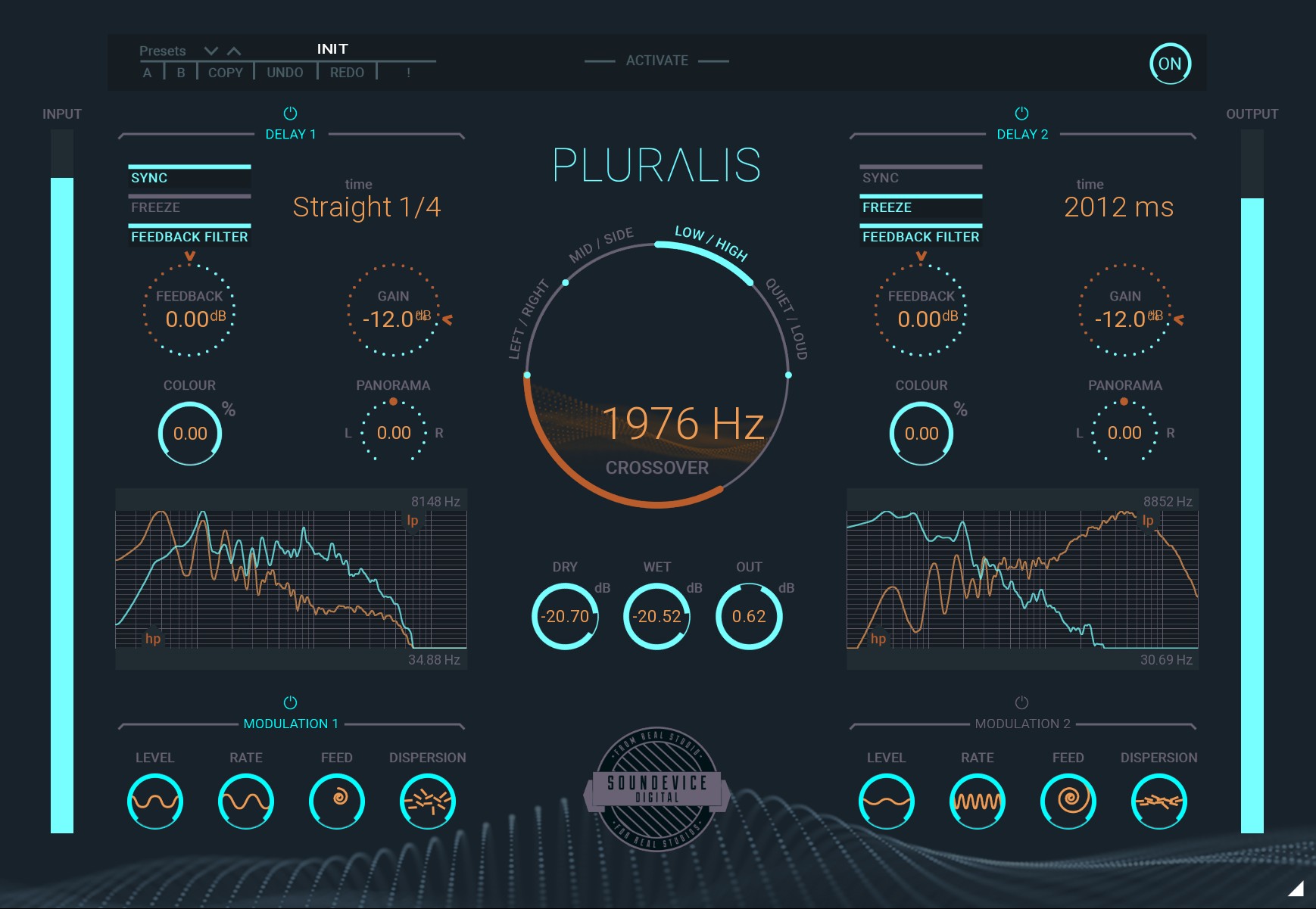Pluralis Manual
Before you dive into reading, check the short video, please:
General
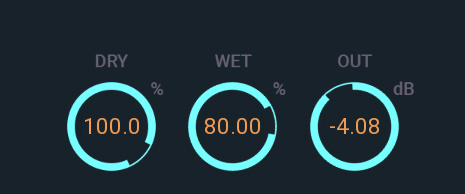
Dry - controls the level of the dry (non-effected) signal
Wet - controls the level of the wet (effected) signal
Output - controls the level of the output of the plugin. +/-24dB.
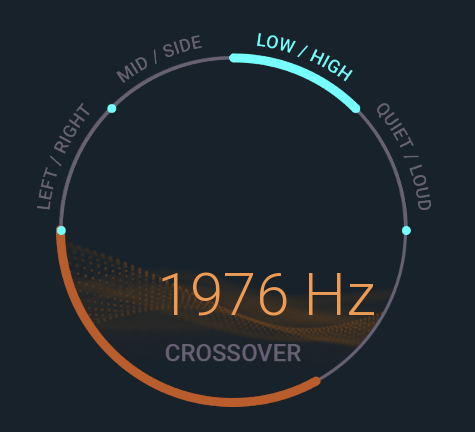
Mode - controls the choice of the mode of the dual delay. You can choose between L/R (left/right), M/S (mid/side – only works for true stereo signals), Low/High (split by frequency) and Quiet/Loud (loudness dB) mode.
Crossover - controls the split of the crossover of the Low/High (frequency) and Quiet/Loud (loudness) modes
Delays
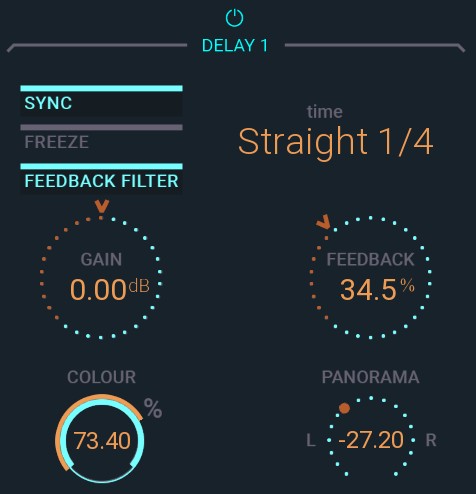
Delay - enables the whole Delay 1 section (including the modulation part)
Sync - enables sync of the delay to the musical tempo of your DAW
Freeze - freezes the delay sound. The delay is played over and over again. Experiment: Try to automate it and listen the results.
Length - controls the length of the synced delay
Time - controls the time of the non-synced delay.
Gain - controls gain of the delay -/+24 dB
Feedback - controls feedback gain of the tap of the delay. More feedback, more echoes.
Feedback Filter - switches between input and feedback filter of the delay. Input filter process signal directly. The feedback filter simulates the behaviour of the tape echo.
Colour - controls saturation of the delay and colour of the tape.
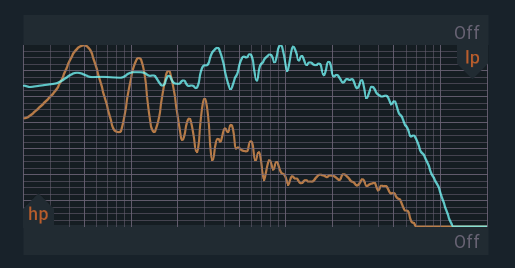
Panorama - controls panorama of the delay. It is unavailable in the M/S and L/R modes.
HP - controls minimal frequency going to the tap of the delay. (6 dB per octave)
LP - controls maximal frequency going to the tap of the delay. (6 dB per octave)
Modulation
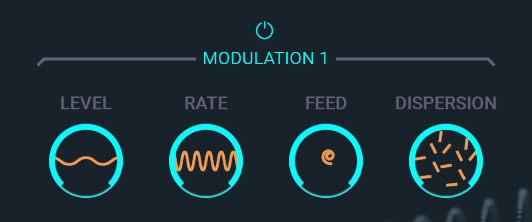
Modulation - enables modulation section of the delay.
Level - controls the level of the modulation
Rate - controls the speed of the modulation section oscillators
Feedback - controls the level of the feedback of the modulation
Dispersion - controls the level of the special "Dispersion" effect of the modulation section. Shatter your sound!
The header

A, B and Copy buttons - The plugin remembers 2 sets of settings, A and B. Clicking any of these 2 buttons switches between these 2 settings. The selected one is highlighted in red. This is a great way for A/B checking and selecting the best settings. "Copy" button copies the current settings to the other slot (if A is currently selected, the button will copy the current settings to slot B)
Undo and Redo buttons - All of us make a mistake from time to time, which is when these two buttons come in handy. Undo button reverts your last change, and Redo puts it back.
Panic - Hitting "!" stops the plugin processing and resets it.
Presets and the arrows - The plugin comes with a set of presets, which should do the trick for most cases or give you a good starting point when tweaking your sound. Access them using the right and left arrows or by clicking the preset field directly. You can save and manage your own presets there as well. In your computer, presets are stored in the following paths:
Windows: C:\Users\username\Documents\SoundeviceDigital\Pluralis
MacOS X: HOME/Documents/SoundeviceDigital/Pluralis
Right-Click Menu
Right-click anywhere in the plugin background with the right mouse button, and you will get access to the following features.
Change oversampling settings (Plugins that support oversampling only)
Scale GUI precisely by per cent.
Get the version info.
Access product web page, reach support and access online documentation.
Contact support
Open presets folder (to add, arrange or delete presets manually)
Activate/Deactivate the plugin
Access Licence Manager (to activate or deactivate the plugin or several plugins at the same time)
Disable/Enable GPU Acceleration.
Disable/Enable Intelligent sleep on silence function that disables the plugin when no sound is on input or output to save the CPU power.
Right-click any control (knob, button) to access help for the particular parameter.
Double-click Menu
Some parameters let you access more accurate numeric settings by double-clicking the knobs.
Installation and maintenance
Installation is a quick and simple process involving downloading and using a standard installer on both platforms, Windows and Mac OS X. The installer places the plugins and presets into proper locations so that your DAW can easily find it. The plugin is available for all relevant interfaces: VST, VST3, AAX and AU. Note that on OS X since High Sierra you may need to restart your computer to make your DAW find new plugins.
If you find yourself in trouble, please contact us via support@unitedplugins.com.
Updating
Updating the plugin to the newest version is as simple as using the newest installer.
Uninstallation
Windows: You can either use the link to the uninstaller in the start menu by typing Pluralis for example or it can be accessed via Control panels / Applications /
macOS X: First, delete the plugin files manually from :
AU: /Library/Audio/Plug-Ins/Components
VST: /Library/Audio/Plug-Ins/VST
VST: /Library/Audio/Plug-Ins/VST3
AAX: /Library/Application Support/Avid/Audio/Plug-Ins
Then if you really want to get rid of all data created by the plugin, remove the following folders as well:
HOME/Documents/SoundeviceDigital/Pluralis
HOME/Library/Application support/SoundeviceDigital/Pluralis
Note: Since OS X 10.7 (Lion), many folders are marked as hidden by default. To make them visible again in Finder, please follow this tutorial:
https://ianlunn.co.uk/articles/quickly-showhide-hidden-files-mac-os-x-mavericks/
Trial and activation
Pluralis is initially in demo mode, which lets you evaluate the plugin. Try it in your mixing/mastering sessions and make sure it really does the trick. When ready, purchase a licence from our shop or any of our resellers. You will receive a so-called licence file, which you download to your computer. The plugin displays an ACTIVATE button when in trial mode. Click it and select the licence file. The plugin will check the licence and activate the licence on your computer. After you restart your DAW, the plugin will be activated and will work indefinitely without restrictions. You can use the plugin on all your computers.
Support
Now that you’ve taken the time to learn all about Pluralis, enjoy and make your sound awesome! If our plug-ins helped you take your production to the next level, let us know; we’d love to hear from you and what you were able to create with our software.
If you encounter any problems, we offer free technical support for all registered users. Start with the frequently asked questions here:
http://www.unitedplugins.com/faq/Pluralis
If you need further assistance, you can find our Customer Support contact form at:
http://www.unitedplugins.com/contact
You can also reach our support staff by e-mail at:
support@unitedplugins.com