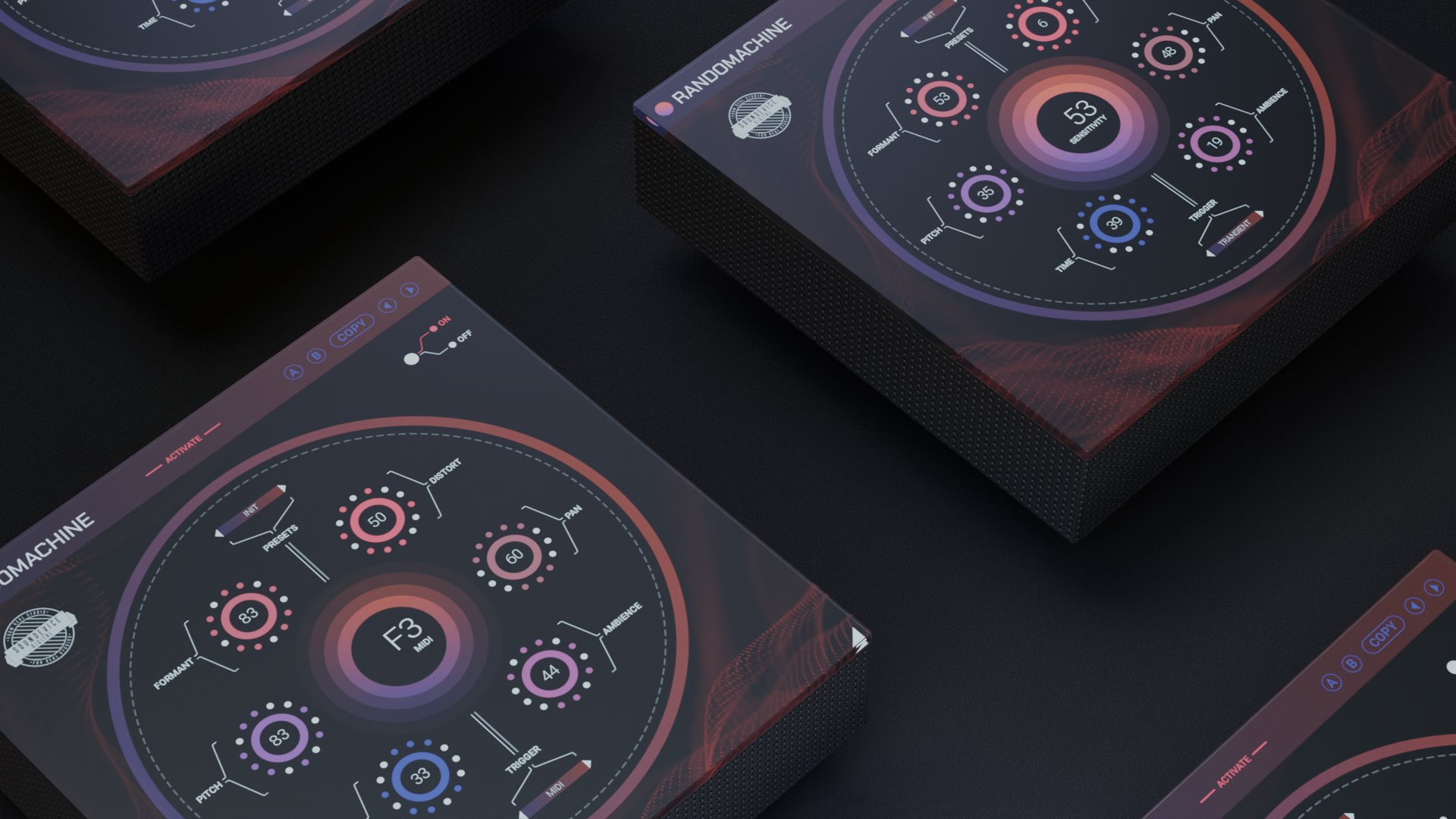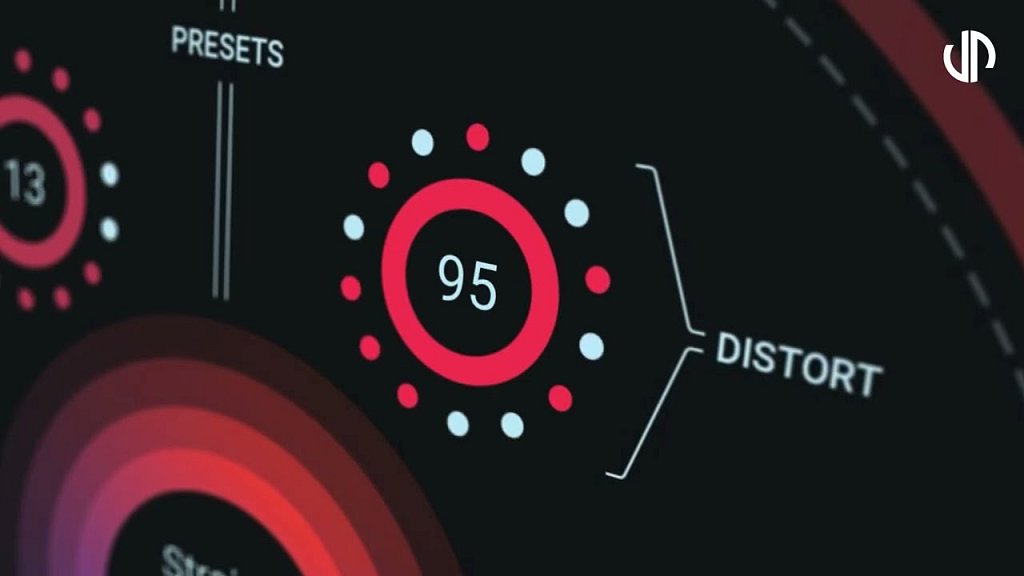Randomachine Manual
Before you start reading, please watch the video:
Each of the Randomachine's internal effects can be randomized separately. You can simply set the range of the randomization amount by per cent. Setting any parameter to 0% bypasses the particular effect and saves CPU power.
Pitch randomly changes the pitch of the processed audio.
Formant (shift) randomly changes the formants of the processed audio. The spectral analysis adds latency to the plugin.
Pan(orama) randomly changes the panorama (L/R position) of the processed audio.
Ambience randomly changes the ambience (time and space of the reverb) of the processed audio.
Timing randomly changes the timing of the processed audio
Distort(tion) randomly changes the distortion or saturation of the processed audio
The Modes
Trigger chooses the mode of the triggering of the randomization process.
The first is "TRANSIENT". It triggers randomization by the incoming audio signal transients. Sensitivity controls the level of the sensitivity of the process of triggering by the audio transients.
The second is called "SYNC" and is synchronized with your DAW by time ( 1/1 . ½, etc. - based on the Length parameter). A change is triggered regularly depending on the selected note (centre field). Length defines the length and type of note used for SYNC with your DAW.
Third is "MIDI" triggered by MIDI input (Send MIDI output from any of your DAW's tracks to Randomachine—any note will trigger a change). The centre field indicates notes that are received by Randomachine. (Note: Controlling and auto plug-in from Logic always needs the plug-in to be put on a MIDI track and the audio fed in via a side chain. The MIDI Controlled Effects version makes that possible, and it works fine in this case too.)
The header
A, B and Copy buttons - The plugin remembers 2 sets of settings, A and B. Clicking any of these 2 buttons switches between these 2 settings. The selected one is highlighted in red. This is a great way for A/B checking and selecting the best settings. "Copy" button copies the current settings to the other slot (if A is currently selected, the button will copy the current settings to slot B)
Undo and Redo buttons - All of us make a mistake from time to time, which is when these two buttons come in handy. Undo button reverts your last change, and Redo puts it back.
Presets and the arrows - The plugin comes with a set of presets, which should do the trick for most cases or give you a good starting point when tweaking your sound. Access them using the right and left arrows or by clicking the preset field directly. You can save and manage your own presets there as well. In your computer, presets are stored in the following paths:
Windows: C:\Users\username\Documents\SoundeviceDigital\Randomachine
MacOS X: HOME/Documents/SoundeviceDigital/Randomachine
Right-Click Menu
Right-click anywhere in the plugin background with the right mouse button, and you will get access to the following features.
Change oversampling settings
Scale GUI precisely by per cent.
Get the version info.
Access product web page, reach support and access online documentation.
Contact support
Open the presets folder (to add, arrange or delete presets manually)
Activate/Deactivate the plugin
Access Licence Manager (to activate or deactivate the plugin or several plugins at the same time)
Disable/Enable GPU Acceleration.
Disable/Enable Intelligent sleep on silence function that disables the plugin when no sound is on input or output to save the CPU power.
Right-click any control (knob, button) to access help for the particular parameter.
Double-click Menu
Some parameters let you access more accurate numeric settings by double-clicking the knobs.
Installation and maintenance
Installation is a quick and simple process involving downloading and using a standard installer on both platforms, Windows and Mac OS X. The installer places the plugins and presets into proper locations so that your DAW can easily find them. The plugin is available for all relevant interfaces: VST, VST3, AAX and AU. Note that on OS X, since High Sierra, you may need to restart your computer to make your DAW find new plugins.
If you are in trouble, please contact us at support@unitedplugins.com.
Updating
Updating the plugin to the newest version is as simple as using the newest installer.
Uninstallation
Windows: You can either use the link to the uninstaller in the start menu by typing Randomachine for example or it can be accessed via Control panels / Applications /
macOS X: First, delete the plugin files manually from :
AU: /Library/Audio/Plug-Ins/Components
VST: /Library/Audio/Plug-Ins/VST
VST3: /Library/Audio/Plug-Ins/VST3
AAX: /Library/Application Support/Avid/Audio/Plug-Ins
Then, if you really want to get rid of all data created by the plugin, remove the following folders as well:
HOME/Documents/SoundeviceDigital/Randomachine
HOME/Library/Application support/SoundeviceDigital/Randomachine
Note: Since OS X 10.7 (Lion), many folders are marked as hidden by default. To make them visible again in Finder, please follow this tutorial:
https://ianlunn.co.uk/articles/quickly-showhide-hidden-files-mac-os-x-mavericks/
Trial and activation
Randomachine is initially in demo mode, which lets you evaluate the plugin. Try it in your mixing/mastering sessions, and make sure it really does the trick. When ready, purchase a licence from our shop or any of our resellers. You will receive a so-called licence file, which you download to your computer. The plugin displays an ACTIVATE button when in trial mode. Click it and select the licence file. The plugin will check the licence and activate the licence on your computer. After you restart your DAW, the plugin will be activated and will work indefinitely without restrictions. You can use the plugin on all your computers.
Support
Now that you’ve taken the time to learn all about Randomachine, enjoy and make your sound awesome! If our plug-ins helped you take your production to the next level, let us know; we’d love to hear from you and what you were able to create with our software.
If you encounter any problems, we offer free technical support for all registered users. Start with the frequently asked questions here:
http://www.unitedplugins.com/faq/Randomachine
If you need further assistance, you can find our Customer Support contact form at:
http://www.unitedplugins.com/contact
You can also reach our support staff by e-mail at:
support@unitedplugins.com