Retronaut Manual
Before you dive into reading, check the short video, please:
MOD Section
This part contains controls for the modulation depths.

VIBE - controls the modulation depth for the vibrato effect.
HP MOD - controls the modulation depth of the high-pass filter in both positive and negative polarity.
LP MOD - controls the modulation depth of the low-pass filter in both positive and negative polarity.
Mix Section
This part contains controls for the levels of the voices and dry and wet signals.

VOICES - mixes in additional voices from one to four, fading from vibrato to chorus.
DRY - controls the level of the unprocessed signal.
WET controls the level of the processed signal.
LINK - enables DRY to control WET, so they both equal 100%, making them behave like a typical DRY/WET control.
LFO section
LFO contains controls to change the rates and shape of the modulation.

RATE - controls the speed of all modulation, ranging from 0.1Hz to 10Hz.
HP SCALE - offsets the high-pass modulation rate from the main modulation rate. The minimum position is half the rate, the maximum position is double the rate and the centre position is the same rate.
LP SCALE - offsets the low-pass modulation rate from the main modulation rate. The minimum position is half the rate, the maximum position is double the rate and the centre position is the same rate.
SHAPE - selects the LFO shape between sine or triangle.
VCF section
VCF (Voltage Controlled Filter) features virtual analogue high-pass and low-pass resonant filters used to shape the tone of the sound.

HP FREQ - controls the cutoff frequency of the high-pass filter.
LP FREQ - controls the cutoff frequency of the low-pass filter.
HP SLOPE - sets the number of poles for the high-pass filter, 2-pole = 12dB per octave, 4-pole = 24dB per octave.
LP SLOPE - sets the number of poles for the low-pass filter, 2-pole = 12dB per octave, 4-pole = 24dB per octave.
RESO - controls the amount of resonance for both filters.
Degrade Section
This section contains controls to add LoFi effects by introducing randomness and degrading the signal in various ways.

FLUTTER - adds random fluctuations to the modulation shape, simulating tape flutter.
DUST - adds noise to the modulation shape.
WARP - adds pitch drift and a little tremolo at half-rate to all the voices globally.
FAIL - adds random glitches of pitch and level drops to simulate old failing gear.
DIRT - controls the amount of tape-style saturation.
FEED - controls the amount of cross-feedback. It takes the outputs of the voices and feeds them into each other.
MONO - switches the signal to mono, simulating old gear with only one speaker, such as radios.
Diverge Section
This section contains controls to offset the four voices in different ways to create variation between the voices.
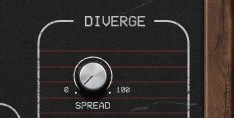
SPREAD - offsets the LFO phase in the left and right channels. At maximum, they are completely out of phase; when the left is modulating up, the right will be modulation down.
LAG - introduces a time delay for each voice. It can be used to create "sea sick" vibrato or, with high feedback and chorus, a reverb effect.
PHASE - offsets the LFO phase for each voice. It is at maximum by default so that that chorus will sound "full", but reducing this parameter can "tighten" up the chorus.
V2 SCALE - offsets the voice 2 modulation rate from the main modulation rate. The minimum position is half the rate, the maximum position is double the rate and the centre position is the same rate.
V3 SCALE - offsets the voice 3 modulation rate from the main modulation rate. The minimum position is half the rate, the maximum position is double the rate and the centre position is the same rate.
V4 SCALE - offsets the voice 4 modulation rate from the main modulation rate. The minimum position is half the rate, the maximum position is double the rate and the centre position is the same rate.
RESYNC - resets the LFO phases; this can be useful if they have become out of sync due to the rate scale offsets.
Right-click
Right-click anywhere in the plugin background with the right mouse button, and you will get access to the following features.
Scale GUI precisely by per-cent.
Get the version info.
Change oversampling settings (switch to up to 8x oversampling)
Access product web page, reach support and access online documentation.
Contact support
Open presets folder (to add, arrange or delete presets manually)
Activate/Deactivate the plugin
Access Licence manager (to activate or deactivate the plugin or several plugins at the same time)
Disable/Enable GPU Acceleration.
Right-click any control (knob, button) to access help for the particular parameter.
Service Menu
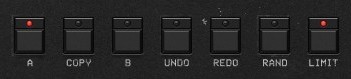
COPY - Takes the settings from the currently selected A or B slot and copies them into the other slot.
A & B - Switches between two states of the plugin. This can be used to make better decisions by directly comparing the before and after.
UNDO/REDO - Will revert back one step to help avoid the accidental change of parameter values.
LIMIT - enables a safety limiter on the output of the plugin.
RAND - randomizes all parameters using a smart randomization algorithm.
Presets
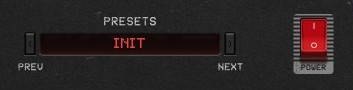
The plugin comes with a set of presets, which should do the trick for most cases or give you a good starting point when tweaking your sound. Access them by clicking the preset field directly. You can save and manage your own presets there as well. In your computer, presets are stored in the following paths:
Windows:
C:\Users\username\Documents\JMGSound\Retronaut
macOS X:
HOME/Documents/JMGSound/Retronaut
Installation and maintenance
Installation is a quick and simple process involving downloading and using a standard installer on both platforms, Windows and Mac OS X. The installer places the plugins and presets into proper locations so that your DAW can easily find it. The plugin is available for all relevant interfaces: VST, VST3, AAX and AU. Note that on OS X since High Sierra you may need to restart your computer to make your DAW find new plugins.
If you find yourself in trouble, please contact us via support@unitedplugins.com.
Updating
Updating the plugin to the newest version is as simple as using the newest installer.
Uninstallation
Windows
You can either use the link to the uninstaller in the start menu by typing Retronaut for example or it can be accessed via Control panels / Applications /
macOS X
First delete the plugin files manually from:
AU: /Library/Audio/Plug-Ins/Components
VST: /Library/Audio/Plug-Ins/VST
VST3: /Library/Audio/Plug-Ins/VST3
AAX: /Library/Application Support/Avid/Audio/Plug-Ins
Then if you really want to get rid of all data created by the plugin, remove the following folders as well:
HOME/Documents/JMGSound/Retronaut
HOME/Library/Application support/JMGSound/Retronaut
Note: Since OS X 10.7 (Lion), many folders are marked as hidden by default. To make them visible again in Finder, please follow this tutorial:
https://ianlunn.co.uk/articles/quickly-showhide-hidden-files-mac-os-x-mavericks/
Trial and activation
Retronaut is initially in demo mode, which lets you evaluate the plugin. Try it in your mixing/mastering sessions and make sure it really does the trick. When ready, purchase a licence from our shop or any of our resellers. You will receive a so-called licence file, which you download to your computer. The plugin displays an ACTIVATE button when in trial mode. Click it and select the licence file. The plugin will check the licence and activate the licence on your computer. After you restart your DAW, the plugin will be activated and will work indefinitely without restrictions. You can use the plugin on all your computers.
Support
Now that you’ve taken the time to learn all about Retronaut, enjoy and make your sound awesome! If our plug-ins helped you take your production to the next level, let us know, we’d love to hear from you and what you were able to create with our software.
If you encounter any problems, we offer free technical support for all registered users. Start with the frequently asked questions here:
http://www.unitedplugins.com/faq
If you need further assistance, you can find our Customer Support contact form at:
http://www.unitedplugins.com/contact
You can also reach our support staff by e-mail at:
support@unitedplugins.com



