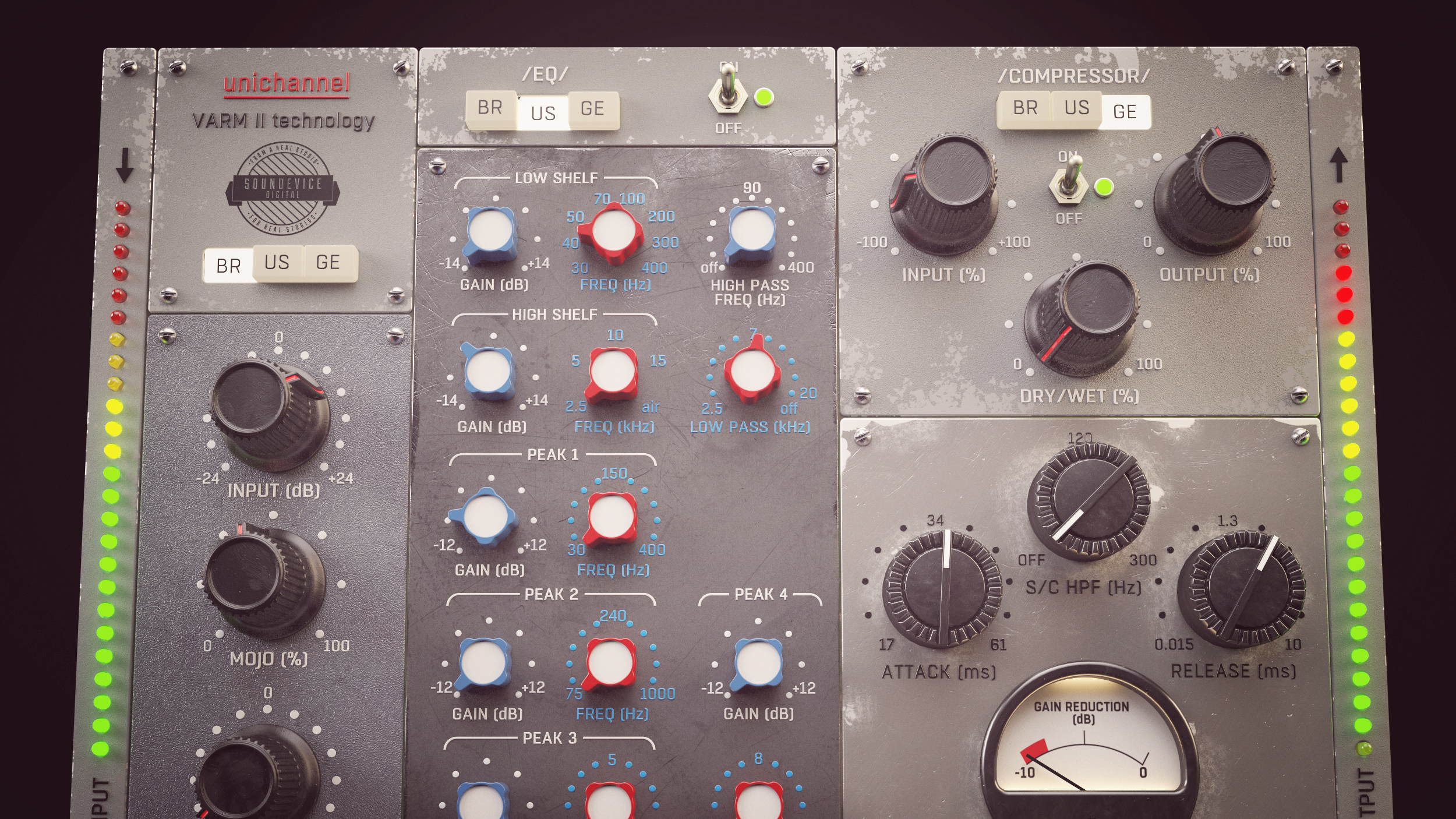UniChannel Manual
Download PDF
Preamp
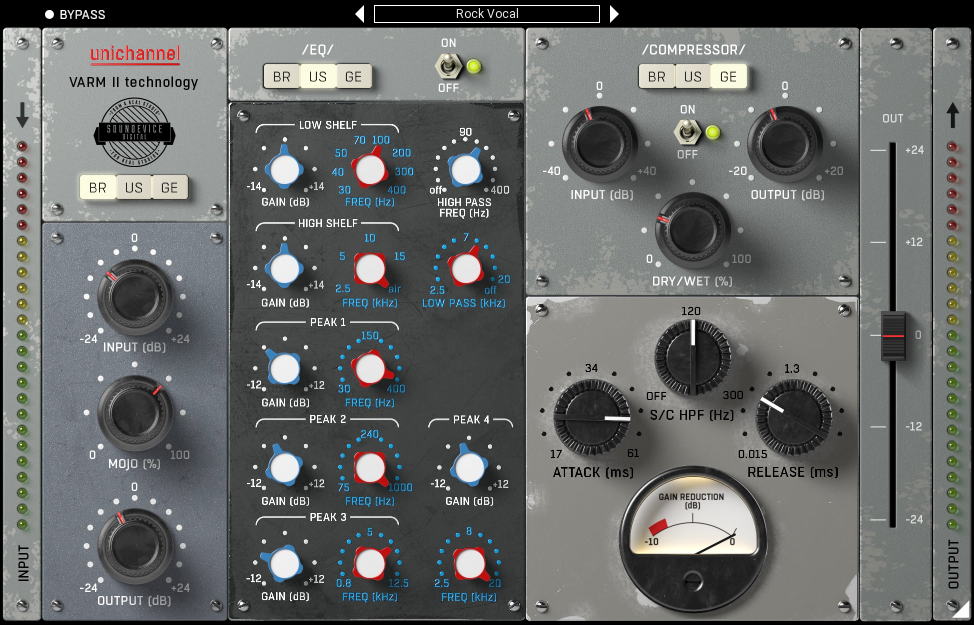
BR/US/GE selector – Switches between preamp types.
Input - Controls input gain (+/-24dB)
Mojo - Controls amount of the preamp colour
Output – Controls the preamp output level (+/- 24dB)
EQ
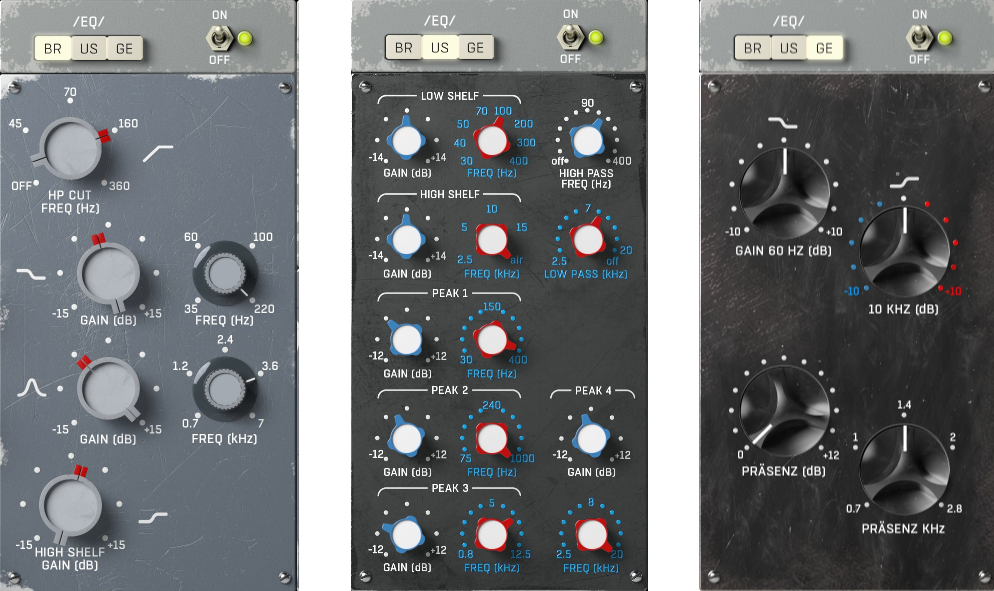
ON/OFF – bypasses the EQ section
BR/US/GE selector – Switches between EQ styles.
British
Hi Cut FREQ - Sets High pass cut filter frequency of the British EQ
Low Shelf GAIN - Controls the gain level of the Low Shelf Filter of the British EQ (+/-15 dB)
Low Shelf FREQ - Sets Low shelf filter frequency of the British EQ (35-220Hz)
Peak GAIN - Controls the gain level of the Peak of the British EQ (+/-15 dB)
Peak FREQ - Sets Peak filter frequency of the British EQ (0,7-7kHz)
High Shelf Filter - Controls level of the gain of the High shelf filter of the British EQ (+/-15dB)
American
Low Shelf GAIN - Controls the gain level of the US EQ Low shelf filter (+/-12dB)
Low Shelf FREQ - Sets Low Shelf filter frequency of the US EQ
High Shelf GAIN - Controls the gain level of the US EQ High shelf filter (+/-12dB)
High Shelf FREQ -Sets High Shelf filter frequency of the US EQ
Peak 1-4 GAIN - Control the gain levels of the Peak filters of the US EQ (+/-12dB)
Peak 1-4 FREQ – Set the Peak filters’ frequencies (30-400Hz, 75-1000 Hz, 0,8-12,5kHz, 2,5-20kHz)
High Pass Filter - Sets the HPF frequency between 20 and 400Hz
Low Pass Filter - Sets the LPF frequency between 2,5-20kHz
German
Low Shelf 60 Hz - Controls the gain level of the German EQ Low shelf filter 60 Hz
High Shelf 10kHz - Controls the gain level of the German EQ High shelf filter 10 kHz
Präsenz - Controls the gain level of the German EQ Prasenz filter
Präsenz kHz – Sets the Präsenz filter frequency
Compressor

ON/OFF – bypasses the Compressor section
BR/US/GE selector – Switches between compressor styles.
Input – Sets the compressor input gain (+/-40 dB)
Output – Sets the compressor output volume (+/-20dB)
Dry/Wet – Determines the ratio between compressed and dry signals (%)
Meter – shows the gain reduction of the selected compressor
British
Treshold – Controls the British compressor treshold level (-50/-10dB)
Ratio - Controls ratio level of the British compressor (1,5:1-9:1)
Attack - Controls the attack time of the British compressor (1-5 ms)
S/C HPF - Controls frequency of the British compressor sidechain hipass filter (off-250Hz)
Release – Sets the British Compressor release time (100-10 000 ms)
German
Attack - Controls the attack time of the German compressor (17-61ms)
S/C HPF - Controls frequency the German compressor sidechain hipass filter (off-300Hz)
Release - Controls the release time of the German compressor (0,015-10ms)
American
Treshold - Controls treshold level of the US compressor (-40/0dB)
Release - Controls the release time of the US compressor (200-3000ms)
S/C HPF - Controls frequency the US compressor sidechain hipass filter (off-300Hz)
Output
Ouput Volume - Sets the overall output volume (+/-24dB)
Presets and left-right arrows
The plugin comes with a set of presets, which should do the trick for most cases or give you a good starting point when tweaking your sound. Access them using the right and left arrows, or by clicking the preset field directly. You can save and manage your own presets there as well. In your computer, presets are stored in the following paths:
Windows: C:\Users\username\Documents\SoundeviceDigital\UniChannel
macOS X: HOME/Documents/SoundeviceDigital/UniChannel
Right-Click Menu
Right-click anywhere in the plugin background with the right mouse button and you will get access to following features.
Change oversampling settings (Plugins that support oversapling only)
Scale GUI precisely by per-cent.
Get the version info.
Access product web page, reach support and access online documentation.
Contact support
Open presets folder (to add, arrange or delete presets manually)
Activate/Deactivate the plugin
Access Licence manager (to activate or deactivate the plugin or several plugins at the same time)
Disable/Enable GPU Acceleration.
Disable/Enable Intellingent sleep on silence function that disables the plugin when no sound is on input or output to save the CPU power.
Right-click any control (knob, button) to access help for the particular parameter.
Double-click Menu
Some parameters let you access more accurate numeric settings by double-clicking the knobs.
Installation and maintenance
Installation is a quick and simple process involving downloading and using a standard installer on both platforms, Windows and Mac OS X. The installer places the plugins and presets into proper locations so that your DAW can easily find it. The plugin is available for all relevant interfaces: VST, VST3, AAX and AU. Note that on OS X since High Sierra you may need to restart your computer to make your DAW find new plugins.
If you find yourself in trouble, please contact us via info@unitedplugins.com.
Updating
Updating the plugin to the newest version is as simple as using the newest installer.
Uninstallation
Windows: You can either use the link to the uninstaller in the start menu by typing UniChannel for example or it can be accessed via Control panels / Applications /
macOS X: First delete the plugin files manually from :
AU: /Library/Audio/Plug-Ins/Components
VST: /Library/Audio/Plug-Ins/VST
VST: /Library/Audio/Plug-Ins/VST3
AAX: /Library/Application Support/Avid/Audio/Plug-Ins
Then if you really want to get rid of all data created by the plugin, remove the following folders as well:
HOME/Documents/SoundeviceDigital/UniChannel
HOME/Library/Application support/SoundeviceDigital/UniChannel
Note: Since OS X 10.7 (Lion), many folders are marked as hidden by default. To make them visible again in Finder, please follow this tutorial:
https://ianlunn.co.uk/articles/quickly-showhide-hidden-files-mac-os-x-mavericks/
Trial and activation
UniChannel is initially in demo mode, which lets you evaluate the plugin. Try it in your mixing/mastering sessions and make sure it really does the trick. When ready, purchase a licence from our shop or any of our resellers. You will receive a so-called licence file, which you download to your computer. The plugin displays an ACTIVATE button when in trial mode. Click it and select the licence file. The plugin will check the licence and activate the licence on your computer. After you restart your DAW, the plugin will be activated and will work indefinitely without restrictions. You can use the plugin on all your computers.
Support
Now that you’ve taken the time to learn all about UniChannel, enjoy and make your sound awesome! If our plug-ins helped you take your production to the next level, let us know, we’d love to hear from you and what you were able to create with our software.
If you encountered any problems, we offer free technical support for all registered users. Start with the frequently asked questions here:
http://www.unitedplugins.com/faq/UniChannel
If you need further assistance, you can find our Customer Support contact form at:
http://www.unitedplugins.com/contact
You can also reach our support staff by e-mail at:
info@unitedplugins.com